Search the Community
Showing results for tags 'Microsoft'.
-
Free Download [OFFER] Microsoft Power BI - beginners to advance Level Exam PL-300 Published 3/2024 Created by Adnan Ali MP4 | Video: h264, 1280x720 | Audio: AAC, 44.1 KHz, 2 Ch Genre: eLearning | Language: English | Duration: 155 Lectures ( 15h 1m ) | Size: 8 GB Master the Microsoft Power BI from beginners to advance level - Work on real world project - Align with PL-300 Exam What you'll learn: Build professional business intelligence reports from the ground up While working on real world project, clean and Transform raw data into professional interactive dashboards and Reports Data Analytics Expressions (DAX), Data Modelling, Creating and managing relationships among tables Data Visualisation using Microsoft Power BI Desktop & Service Creating and managing workspace, Apps, data refreshes , assigning roles and other settings Become Master in Microsoft Power BI from Data cleaning,transformation,modelling,writing DAX, visualisation, deployment till managing Power BI service Requirements: No Prior experience required with Power BI to take this course. I will take you from begining till advance level one step a time so that by the end of this course you will be self sufficient to do data analysis and all associated steps in MS Power BI. Just Have a Laptop/Desktop and you are ready to go to become Master of MS Power BI Description: Welcome to this comprehensive course on Microsoft Power BI for business intelligence and data analytics. Designed by industry expert trainer and professional in the field of Data analysis using Power BI, in such a way that it takes the learners from beginner's level to advance level step by step. This course implements real-world project, guiding you through the creation of interactive reports and dashboards from scratch. Aligned with the PL-300 certification exam, our curriculum covers all the features of MS Power BI while providing insider tips on effective visualisation techniques, such as deploying customer filter panes.Our Claim is that once you learned using this course, you will not be needing to buy any other course for MS Power BI, it is so comprehensively designed.Throughout the program, you'll dive into practical scenarios, transforming raw data into dynamic reports that uncover sales trends, campaign performance, product analytics, and regional revenue insights. Starting with an introduction to Power BI Desktop, you'll gain mastery over its interface, learning data cleaning and transformation techniques to prepare your datasets effectively.Delving deeper, you'll explore data modeling, understanding relationships, cardinality, and filter contexts to build flexible data models. Leveraging Data Analysis Expressions (DAX), you'll create dynamic measures and calculated columns, extracting valuable insights from your data. Our course emphasises the importance of effective visualisation, guiding you through the deployment of various Power BI visuals, including AI-powered options, and optimising report performance for responsiveness and speed.A highlight of this course is the transition from Power BI Desktop to Power BI Service, where you'll learn to collaborate and share reports securely in the cloud. From data security concepts to configuring auto-refresh schedules, you'll ensure your reports are always up-to-date and accessible to relevant stakeholders. By course completion, you'll possess the skills to develop advanced, interactive reports and dashboards independently, preparing you for success in both professional endeavours and the PL-300 certification exam. Who this course is for: Data related Professionals or Students who want to learn Data Cleaning, Transformation, Modelling, DAX, visualisation using MS Power BI with deployment and managing assets in MS Power BI Service Homepage Recommend Download Link Hight Speed | Please Say Thanks Keep Topic Live [hide] No Password - Links are Interchangeable
-
Free Download Getting Started with Microsoft Azure (2024) Released: 01/2024 Duration: 2h 57m | .MP4 1280x720, 30 fps(r) | AAC, 48000 Hz, 2ch | 375 MB Level: Beginner | Genre: eLearning | Language: English If you're an aspiring or experienced cloud administrator or developer looking to learn more about cloud computing, it's hard to ignore the power and extensive functionality of industry leader Microsoft Azure. In this course, best-selling author and instructor Jim Cheshire helps you get started with some of the most popular, widely used services and features of Microsoft Azure. Develop the foundational skills and technical know-how required to make smart decisions about using the cloud. Explore a variety of different types of cloud services, how to customize your experience in the Azure portal, leverage command-line tools, and more. Along the way, you'll learn how to create a virtual machine in Azure, build and scale a web app with Azure App Service, manage Azure Storage, and discover the exciting new features offered by Azure Machine Learning and Open AI. Homepage [Hidden Content] Recommend Download Link Hight Speed | Please Say Thanks Keep Topic Live [Hidden Content] No Password - Links are Interchangeable
-
Free Download [OFFER] Microsoft Power BI Portfolio in a Day Published 1/2024 Created by Sean Chandler MP4 | Video: h264, 1280x720 | Audio: AAC, 44.1 KHz, 2 Ch Genre: eLearning | Language: English | Duration: 91 Lectures ( 20h 12m ) | Size: 12.8 GB Boost Your Power BI Career with 4 Full-Length Guided Projects What you'll learn: In this course, you will learn a variety of approaches to building Power BI reports through four full-length, guided projects. You will also learn how to evaluate a dataset and how to ask the right questions that lead to designing smart, narrative-driven visualizations You will also learn tons of BI design techniques, including how to build stunning tools, how to apply bookmarks, how to build tooltips, slicer panels & more Finally, you will walk away with the foundation to build an impressive four-project portfolio (5 if you complete the additional dataset with guided questions) Requirements: Students of this class should have some exposure to Power BI and be familiar with basic Power BI concepts, like DAX, Power Query Editor, etc. I will talk about these concepts but I won't deep-dive topics not relevant to the projects being covered. Students should have Power BI Desktop and, ideally, Microsoft PowerPoint already installed. A Power BI license (business or student) is helpful but won't be a huge obstacle for students looking to refine their design skills. Description: In this Sweatpants BI course, we'll cover a range of Power BI and data visualization topics through four full-length guided projects and an extra fifth project with suggested topics and business questions. Using datasets focused on market insights, real estate, a fake Florida-based coffee chain, and more, you will gain experience performing a variety of Power Query transformations, writing various levels of DAX code, designing gorgeous Power BI reports, building impactful data visuals, and applying next-level user experience techniques. At the end of this course, you will have a variety of new tools on hand to design a great BI portfolio to flex your data visualization and reporting skills!This course is designed for people with a decent foundation in Power BI. If you're a beginner, you are more than welcome to tag along but you may find yourself lost from time to time. Check out the Sweatpants BI course, Power Pivoting: Microsoft Power BI for Career Changers if you're new to Power BI and need more background or, based on your budget, check out the Sweatpants BI YouTube channel for some free guidance on topics like DAX and Power Query Editor. Otherwise, if you know the ropes but are looking for some help building out your first Power BI portfolio and gaining a variety of great reporting and design techniques, look no further. This might be the course for you! Who this course is for: Power BI learners of all levels should find something to enjoy in this course, whether you're a DAX Pro looking to boost their design skills or a total Power BI newbie looking to catch up quickly. Homepage Recommend Download Link Hight Speed | Please Say Thanks Keep Topic Live [hide] No Password - Links are Interchangeable
-
Free Download [OFFER] Microsoft Power Bi Tutorial 2024 - Beginners Professional Published 4/2024 MP4 | Video: h264, 1920x1080 | Audio: AAC, 44.1 KHz Language: English | Size: 3.64 GB | Duration: 8h 18m The Full and Thorough Power BI Course: A Step-by-Step Guide with Practical Demonstrations Using Power BI. What you'll learn Discover Business Intelligence tool for crafting impressive reports and dashboards. Discover effective methods for visualizing data in a profound manner, unveiling unparalleled insights into your business operations. Delve into the expansive capabilities of Power BI, seamlessly connecting to a diverse array of data sources such as SQL Server, Excel, CSV, JSON, XML, Web Master the art of employing basic DAX to construct robust calculations and comparisons across multiple data tables. Explore the depths of advanced DAX measures and calculated columns, delving into intricate calculations and sophisticated analysis techniques. Acquaint yourself with Dataflows, the latest iteration incorporating CDM base and Azure Lake gen2, comprehending its functionality and database configuration Utilize a diverse range of visual elements including column, line, pie, combo, scatter, treemap, funnel, gauges, and KPIs to create engaging Effortlessly clean up disorganized data, customize your data model to fit your requirements, and enhance your reports for a polished and presentation Become proficient in utilizing text boxes, shapes, images, maps, and various other visual elements Turn raw data into actionable insights and dynamic visualizations that effectively convey a compelling narrative. Access advanced functionalities such as Report page tooltips and Bookmarks to elevate the quality and effectiveness of your reports. Harness the potential of Custom Visualizations and Themes within Power BI. Enhance your data modeling skills and automate data cleansing processes. Facilitate collaboration and content sharing on Microsoft's robust platform. Begin your Dashboard-in-a-day training, customized to suit your schedule and preferences, whether you're working from home or at the office. Acquire insights into Power BI best practices, and tricks for optimal utilization. Foundational Concepts of building queries and prepping data for analysis. Build relationships across multiple databases with Power Pivot Requirements No Experience Needed. Description By the end of this Course, I guarantee you that you can mention Power BI in your resume.Course Sections:This course is divided into Seven comprehensive sections, each unlocking a new layer of Power BI proficiency:Section 1: Beginner: Section 2: Intermediate:Section 3: Advanced: Sections 4: Expert:Section 5: Master:Section 6: Professional: Section 7: Exercise files: Who it's aimed at: Novice Data Analysts: For those stepping into the realm of data analysis and visualization, this course offers a systematic approach to mastering the fundamental concepts and features of Power BI.Business Practitioners: Managers, executives, and professionals across diverse industries will uncover strategies for harnessing Power BI to interpret data and inform strategic decision-making processes effectively.Students and Recent Graduates: Aspiring analysts and recent graduates aiming to bolster their skill set for enhanced career opportunities will find this course indispensable.Entrepreneurs and Small Business Owners: Discover how to utilize data-driven insights to gain deeper understanding of your market, customers, and operational dynamics for improved business outcomes.IT Experts: IT professionals seeking to broaden their skill set with robust data analysis capabilities will find Power BI's comprehensive features beneficial.Inquisitive Individuals: If you possess a curious mind and aspire to explore the realm of data, this course offers a gentle yet practical introduction to kickstart your journey.What it entails: Power BI stands as Microsoft's comprehensive business analytics platform, meticulously crafted to handle extensive datasets, and efficiently organize, analyze, and visualize them through dynamic dashboards and interactive reports.What you'll gain: Throughout this series, participants will delve into fundamental concepts pertaining to constructing queries and preparing data for analysis. They will grasp the art of establishing relationships across various databases using Power Pivot, while also acquiring proficiency in leveraging essential functions to elevate data analysis. Furthermore, they'll become adept at crafting and navigating live dashboards and interactive reports, among other invaluable skills.Requirements: Power BI Desktop: Make sure you have Microsoft Power BI Desktop installed on your computer. You'll use this tool to create insightful visualizations and analyze data.Internet Connection: A reliable internet connection is necessary for accessing course content, including video lectures, quizzes, and practice assignments.Basic Computer Skills: A fundamental understanding of using a computer, navigating software interfaces, and managing files will be beneficial.Curiosity and Enthusiasm: Bring your eagerness to learn and explore the world of data analytics with Power BI. Curiosity will drive your success in this course.Microsoft Account: You can use it to login to Power BI service. Also, having a Microsoft account can enhance your experience by allowing you to explore additional resources and connect with a broader community. Overview Section 1: Beginner Lecture 1 Introduction Lecture 2 Data Analytics and licensing options Lecture 3 Products and Services Lecture 4 Getting Data from Multiple Resources Lecture 5 Savings Lecture 6 Touring View Lecture 7 Starting New Instances of Power BI Desktop Lecture 8 Splash Screen Lecture 9 Getting Data from Access Database Lecture 10 Table Relationships and Settings Lecture 11 Web URL Lecture 12 Excel Files and Pivot Data Model Lecture 13 Resolving Data Errors Lecture 14 Implications of Locally Stored Vs. Cloud Based Excel Files Lecture 15 Conclusion Section 2: Intermediate Lecture 16 Data Shaping Lecture 17 Enhancing Data Structure Lecture 18 Data Profiling Recap Lecture 19 Introduction to a Data Model Lecture 20 Working With Tables Lecture 21 Fact Vs. Dimension Lecture 22 Breaking Down Tables Lecture 23 Creating Hierarchy Lecture 24 Relationships AKA Cardinality Lecture 25 Creating Relationships Lecture 26 Reviewing The Model Interface Lecture 27 Creating RLS Roles In Desktop Lecture 28 Assigning Users to RLS Roles In Service Lecture 29 Conclusion Section 3: Advanced Lecture 30 Introduction Lecture 31 Creating Calculated Tables and DATEDIFF Lecture 32 RANKX Lowest Lecture 33 RANKX Highest Lecture 34 RANKX DENSE Lecture 35 Creating Quick Measures Lecture 36 Creating Measures Lecture 37 Creating Data Tables Lecture 38 Time Intelligence Functions Lecture 39 Key Performance Indicators Lecture 40 Additional Key Performance Indicators Lecture 41 DAX Recap Lecture 42 Introduction To Optimizing Model Performance Lecture 43 Publishing Dataset to Service Lecture 44 Using Direct Query on Power BI Dataset Lecture 45 Direct Query vs Import ✅File Size Comparison Lecture 46 Importance of Variables Lecture 47 Building a Measure to Use in A Measure Lecture 48 Building a Measure with Variables and Comments Lecture 49 Adding Measures to Multi-Row Card Lecture 50 Other Optimization Techniques Lecture 51 Conclusion Section 4: Expert Lecture 52 Introduction Lecture 53 Creating Reports with Pie Charts Lecture 54 Adding Tooltips to Reports Lecture 55 Formatting Reports with Pie Charts Lecture 56 Filtering and Sorting Reports Lecture 57 Sync Slicers Lecture 58 Creating Drill Through Pages Lecture 59 Creating Source Reports with Slicers Lecture 60 Using Drill Through Lecture 61 Formatting Drill Through Pages Lecture 62 Formatting Two Objects at Once Lecture 63 Conditional Formatting Lecture 64 Bookmarks Lecture 65 Accessibility Features Lecture 66 Accessibility - Alt Text - Data Table - Focus View Lecture 67 Accessibility - Tab Order Lecture 68 Accessibility - Colorblind Friendly Lecture 69 Adding the Histogram Visualization Lecture 70 Creating Histograms Lecture 71 Copy Visual Lecture 72 Reports Recap Lecture 73 Introduction to Creating Dashboards Lecture 74 Creating Dashboards - Editing Published Reports and Pinning to a New Dashboard Lecture 75 Introduction to Real-Time Dashboards Lecture 76 Creating Push Datasets Lecture 77 Creating Reports for Real-Time Dashboards Lecture 78 Creating Forms for Pushing Data Lecture 79 Creating Dashboards for Streaming Data Lecture 80 Accessing Power Automate Lecture 81 Creating a Flow to Push Form Data into Dataset Lecture 82 Respond to Survey Lecture 83 Viewing Real-Time Dashboards Lecture 84 Enhancing Dashboards with Custom Themes Lecture 85 Enhancing Dashboards with Videos Lecture 86 Configuring Dashboard Tile Alerts Lecture 87 Using Q and A and Quick Insights and Add to Dashboard.mp4 Lecture 88 More Dashboard Features Lecture 89 Conclusion Section 5: Master Lecture 90 Introduction Lecture 91 Loading Sample Data and Making Workspace Premium Lecture 92 Downloading Report Builder and Creating Paginated Reports Lecture 93 Sorting Reports in Design View Lecture 94 Adding Report Headers and Making Them Repeat Across Pages Lecture 95 Making Column Headers Repeat Across Pages and Publishing Reports Lecture 96 Reviewing Paginated Reports - Print Preview and Export Options Lecture 97 Paginted Reports Recap Lecture 98 Introduction to Performing Advanced Analytics Lecture 99 Accessing a Sample Desktop File from the Service Lecture 100 Advanced Analytics - Grouping Lecture 101 Advanced Analytics - Binning Lecture 102 Advanced Analytics - Drill Down and Up Lecture 103 Advanced Analytics - Analyze Feature Lecture 104 Data Insights Through AI Visuals Lecture 105 Creating Animated Scatter Charts Lecture 106 Using Visuals to Forecast Values Lecture 107 Creating Custom Analytics Visuals Lecture 108 Conclusion Section 6: Professional Lecture 109 Introduction Lecture 110 Sharing Dashboards Lecture 111 Revoking Sharing Privileges Lecture 112 Sharing Reports Lecture 113 Copying Reports to Other Workspaces and Workspace Roles Lecture 114 Creating and Publishing Apps Lecture 115 Managing Wokspaces Recap Lecture 116 Introduction to Managing Datasets Lecture 117 Creating Parameters Lecture 118 Editing Parameters in the Service and Refreshing Datasets and Visuals Lecture 119 Refresh Options Lecture 120 Managing Datasets Recap Lecture 121 Conclusion Section 7: Exercise Files Lecture 122 Customer Data Lecture 123 Dates Lecture 124 Goals Lecture 125 Histogram Lecture 126 IT Spend Analysis Sample Lecture 127 Sample Superstore Lecture 128 Power BI Lecture 129 Retail Analysis Sample Lecture 130 Northwind.accdb Lecture 131 Website Links for More Info Business analysts, data analysts, and professionals at every level seeking to advance their expertise in data processing and visualization. Homepage Recommend Download Link Hight Speed | Please Say Thanks Keep Topic Live [hide] No Password - Links are Interchangeable
-
Free Download [OFFER] Data Engineering On Microsoft Azure Published 4/2024 MP4 | Video: h264, 1920x1080 | Audio: AAC, 44.1 KHz Language: English | Size: 3.44 GB | Duration: 6h 24m DP 203 - Azure Data Engineer Associate What you'll learn Implement a partition strategy Design and implement the data exploration layer Ingest and transform data Develop a batch processing solution Develop a stream processing solution Manage batches and pipelines Implement data security Monitor data storage and data processing Optimize and troubleshoot data storage and data processing Requirements Foundational Knowledge of Azure Description In this course, you will learn how to implement and manage data engineering workloads on Microsoft Azure, using Azure services such as Azure Synapse Analytics, Azure Data Lake Storage Gen2, Azure Stream Analytics, Azure Databricks, and others. The course focuses on common data engineering tasks such as orchestrating data transfer and transformation pipelines, working with data files in a data lake, creating and loading relational data warehouses, capturing and aggregating streams of real-time data, and tracking data assets and lineage. You can become a data professional, a data architect, or a business intelligence professional by learning about data engineering and building analytical solutions using data platform technologies that exist on Microsoft Azure. This course will give you a flavor of end-to-end processing of big data in Azure.As a candidate for this certification, you should have subject matter expertise in integrating, transforming, and consolidating data from various structured, unstructured, and streaming data systems into a suitable schema for building analytics solutions.As an Azure data engineer, you help stakeholders understand the data through exploration, and build and maintain secure and compliant data processing pipelines by using different tools and techniques. You use various Azure data services and frameworks to store and produce cleansed and enhanced datasets for analysis. Overview Section 1: Microsoft Azure Data Engineering Introduction Lecture 1 Introduction Section 2: Get started with data engineering on Azure Lecture 2 Introduction to data engineering on Azure Lecture 3 Introduction to Azure Data Lake Storage Gen2 Lecture 4 Introduction to Azure Synapse Analytics Lecture 5 Lab - Explore Azure Synapse Analytics Section 3: Build data analytics solutions using Azure Synapse Analytics serverless SQL pool Lecture 6 Use a serverless SQL pool to query files in a data lake Lecture 7 Use a serverless SQL pool to transform data Lecture 8 Lab - Transform files using a serverless SQL pool Lecture 9 Create a lake database Section 4: Perform data engineering with Azure Synapse Apache Spark Pools Lecture 10 Analyze data with Apache Spark in Azure Synapse Analytics Lecture 11 Transform data with Apache Spark in Azure Synapse Analytics Lecture 12 Lab - Transform data using Spark in Synapse Analytics Lecture 13 Use Delta Lake in Azure Synapse Analytics Lecture 14 Lab - Use Delta Lake with Spark in Azure Synapse Analytics Section 5: Work with data warehouses using Azure Synapse Analytics Lecture 15 Analyze data in a relational data warehouse Lecture 16 Load data into a relational data warehouse Lecture 17 Lab - Load Data into a Relational Data Warehouse Section 6: Transfer and transform data with Azure Synapse Analytics Pipelines Lecture 18 Build a data pipeline in Azure Synapse Analytics Lecture 19 Lab - Build a data pipeline in Azure Synapse Analytics Lecture 20 Use Spark Notebooks in an Azure Synapse Pipeline Lecture 21 Lab - Use an Apache Spark notebook in a pipeline Section 7: Hybrid transactional and analytical processing Solutions using Synapse Analytics Lecture 22 Plan hybrid transactional and analytical processing Lecture 23 Implement Azure Synapse Link with Azure Cosmos DB Lecture 24 Lab - Use Azure Synapse Link for Azure Cosmos DB Lecture 25 Implement Azure Synapse Link for SQL Section 8: Implement a data streaming solution with Azure Stream Analytics Lecture 26 Get started with Azure Stream Analytics Lecture 27 Streaming data using Azure Stream Analytics and Azure Synapse Analytics Lecture 28 Lab - Ingest data with Azure Stream Analytics and Azure Synapse Analytics Lecture 29 Visualize real-time data with Azure Stream Analytics and Power BI Section 9: Govern data across an enterprise Lecture 30 Introduction to Microsoft Purview Lecture 31 Integrate Microsoft Purview and Azure Synapse Analytics Lecture 32 Lab - Use Microsoft Purview with Azure Synapse Analytics Section 10: Data engineering with Azure Databricks Lecture 33 Explore Azure Databricks Lecture 34 Use Apache Spark in Azure Databricks Lecture 35 Lab - Use Spark in Azure Databricks Lecture 36 Run Azure Databricks notebooks in Azure Data Factory Section 11: Conclusion Lecture 37 Redemption of Badges Data Engineers: Professionals who focus on preparing "big data" for analytical or operational uses. These individuals are responsible for designing, building, and maintaining the architecture (such as databases and large-scale processing systems) for data ingestion, processing, and analytics.,Data Architects: These are professionals who design the blueprint for managing data across the organization. They work on designing data solutions that utilize Azure services effectively to meet both the technical and business requirements.,Data Professionals: This broad category includes anyone working with data in a technical capacity and looking to leverage Azure's data services for their data solutions. This could include database administrators, data analysts, and software developers with a focus on data.,IT Professionals: IT professionals who are not necessarily data specialists but are looking to expand their skills into the data engineering space can benefit from this course. This includes system administrators, software developers, and IT managers who need to understand how data solutions are designed and implemented on Azure.,Students and Recent Graduates: Those who are studying in fields related to computer science, data science, information technology, or similar areas and are looking to enter the workforce with a strong set of skills in cloud-based data solutions. Homepage Recommend Download Link Hight Speed | Please Say Thanks Keep Topic Live [hide] No Password - Links are Interchangeable
-
Free Download [OFFER] Microsoft Fabric End To End Data Engineering Project Published 4/2024 MP4 | Video: h264, 1920x1080 | Audio: AAC, 44.1 KHz Language: English | Size: 2.45 GB | Duration: 3h 39m Build Bing News Data Analytics platform using different Data Engineering components of Microsoft Fabric[DP-600][DP-203] What you'll learn You will learn to use Microsoft Fabric for building a Bing News Data Analytics platform, enabling seamless integration with Azure Data Engineering components You will learn the process of ingesting data from external sources, specifically utilizing Bing API, using Data Factory. You will learn to perform data transformation techniques to shape and refine raw JSON data into curated Delta Tables using Synapse Data Engineering component You will learn how to perform sentiment analysis using Synapse Data Science component You will learn how to orchestrate data workflows with Data Factory pipelines. You will learn how to perform Incremental Load using spark notebooks. You will learn how to visualize data effectively using Power BI. You will learn how to configure alerts within Power BI visuals with Data Activator. Requirements Basic Programming Skills Watch the two Pre-requisite videos Description In this project, we will build a Bing News Data Analytics platform! This would be a complete end to end Azure Data Engineering project that's done using Microsoft Fabric. We'll pull raw data from Bing API, transform the raw data to clean data with Synapse Data Engineering, analyze sentiment with Synapse Data Science, set up workflows with Data Factory, make cool reports with Power BI, set alerts with Data Activator, and test everything well. Let's get started on Bing News Analytics! The Topics covered in this Project are, 1. Data Ingestion from Bing API using Data Factory: Learn how to seamlessly pull in data from external sources, setting the foundation for your analytics project. 2. Data Transformation using Synapse Data Engineering: Dive into the process of shaping and refining your raw JSON data to a curated Delta Table, including techniques like incremental loading to keep your processes efficient. 3. Sentiment Analysis using Synapse Data Science: Uncover insights hidden within the news description by predicting the sentiment of the news classified as Positive, Negative or Neutral. 4. Orchestration using Data Factory via pipelines: Discover the art of orchestrating your data workflows, ensuring smooth and efficient operations. 5. Data Reporting using Power BI: Visualize your data in a compelling and actionable manner, empowering stakeholders with valuable insights. 6. Configuring Alerts using the Data Activator: Stay ahead of potential issues by setting up alerts and notifications within your Power BI visuals using a new tool called Data Activator. 7. End to End Pipeline Testing: The complete flow will be tested right from the data ingestion to the data transformation and until the report gets updated with the incoming new data to Validate the integrity and performance of your pipelines, ensuring reliability and accuracy. This project revolves around Bing News Data Analytics, a practical application that involves ingesting news data daily and generating insightful reports. By walking through each step in a simplified manner, I aim to make Azure Data Engineering accessible to all enthusiasts, regardless of their background. Pre-requisitesYou don't need to have any skills to do this project. Even if you are an absolute beginner, if you follow the entire course, you will be able to implement this project, The only pre-requisite for this project is, you need to two introductory videos of Microsoft Fabric which is included as part of this course in the section 1. All the very best and ! Overview Section 1: Introduction (Pre-requisites) Lecture 1 Introduction to Microsoft Fabric Lecture 2 Create and Enable Microsoft Fabric Section 2: Build an End to End Project using Microsoft Fabric Lecture 3 Project Overview Lecture 4 Environment Setup Lecture 5 Data Ingestion using Data Factory Lecture 6 Data Transformation using Synapse Data Engineering Lecture 7 Incremental Load using Spark Notebook Lecture 8 Sentiment Analysis using Synapse Machine Learning Lecture 9 Building Reports using Power BI Lecture 10 Read Me (*Important*) Lecture 11 Building Pipelines using Data Factory for Orchestration Lecture 12 Setting up Alerts using Data Activator Lecture 13 End to End Pipeline Testing Are new to Azure Data Engineering and want to learn from scratch.,Data enthusiasts looking to gain practical experience in Azure Data Engineering.,Professionals seeking to expand their skills in data ingestion, transformation, and analysis.,Individuals interested in building data analytics platforms using Azure services. Homepage Recommend Download Link Hight Speed | Please Say Thanks Keep Topic Live [hide] No Password - Links are Interchangeable
-
Free Download [OFFER] Microsoft Visio 2021 Full Course Published 4/2024 MP4 | Video: h264, 1920x1080 | Audio: AAC, 44.1 KHz Language: English | Size: 1.43 GB | Duration: 2h 30m I will teach you how to professionally drawing charts, diagrams, architectural plans, flowcharts, circuits by MS Visio. What you'll learn Knowing shapes and stencils Connecting between shapes Adding text to diagram Outputting to PowerPoint Customizing diagrams Phasing a diagram Making personal stencils Hyperlinks Converting Excel to diagram Drawing an architectural plan Drawing an electronic circuit Drawing an organization chart Drawing a process diagram Drawing a network diagram Drawing a sales diagram Drawing a house and office plan Making money from Visio Requirements Basic knowledge of using a computer Description Note: This course is project oriented and practical and includes practical exercises.Do you want to easily draw professional organizational charts? Do you want to easily draw professional network diagrams? Do you want to easily draw professional architectural plans? Do you want to easily draw professional electronic circuits? Do you want to easily draw professional processing flowcharts? Do you want to easily draw a professional sales diagram?Do you want to know how you can make money from Visio?Microsoft Visio can be used to create simple or complicated diagrams. It offers a wide variety of built-in shapes, objects, and stencils to work with. You can also make your own shapes and import them if you're willing to do all that extra work. The driving idea behind Visio is to make diagramming as easy as possible for the user. I think Visio is on the right track for that.With Visio, architectural plans can be drawn much more easily than other software such as AutoCAD.Microsoft Visio provides diagramming tools and features to make various business and database architectures effortlessly.Easily create Flowcharts, Brainstorming discussions, BPMN Models, Maps, and other Diagrams.Microsoft Visio is cross-browser compatible, and with the professional plan, you can download it on multiple devices. The applications allow you to create visuals that capture important data valuable to you and your business.I'll be with you and answer your questions so I can make sure you become a pro at this skill. Overview Section 1: Basic Microsoft Visio Lecture 1 Introduction Lecture 2 Stencils Lecture 3 Drawing the process flowchart (first part) Lecture 4 Drawing the process flowchart (second part) Lecture 5 Customization of the diagram Lecture 6 Additional notes Section 2: Advanced Microsoft Visio Lecture 7 Drawing a professional process flowchart Lecture 8 Draw a project process flowchart Lecture 9 Making a special stencil Lecture 10 Use of hyperlinks Lecture 11 Drawing an organization chart Lecture 12 Exercise 1 Section 3: Professional Microsoft Visio Lecture 13 Drawing a professional organization chart Lecture 14 Drawing an organization chart with the help of Excel Lecture 15 Drawing a professional organization chart through an Excel file Lecture 16 Exercise 2 Lecture 17 Drawing a network diagram Lecture 18 Exercise 3 Lecture 19 Drawing a kitchen plan Section 4: Super professional Microsoft Visio Lecture 20 Drawing a professional house plan Lecture 21 Exercise 4 Lecture 22 Drawing an electronic circuit Lecture 23 Exercise 5 Lecture 24 Drawing a product sales diagram through an Excel file Lecture 25 How to make money from Microsoft Visio Architects,Managers,Engineers,Marketers,Planners,Sellers,Electricians,Plumbers,Entrepreneurs,Businessmans,Companies,Network Engineers,Electronics Engineers Homepage Recommend Download Link Hight Speed | Please Say Thanks Keep Topic Live [hide] No Password - Links are Interchangeable
-
Free Download [OFFER] Learn Microsoft Excel Automation From Scratch + Sap Published 4/2024 MP4 | Video: h264, 1920x1080 | Audio: AAC, 44.1 KHz Language: English | Size: 2.34 GB | Duration: 2h 43m Beginner-Friendly Microsoft Excel Automation Crash Course for Business, Including SAP Automation and Much More What you'll learn You will learn the basic fundamentals of Microsoft Excel effortlessly. You will level up your knowledge as you progress all the way to automation You will learn all the skills needed to be comfortable in any workplace. You will become independent and a very efficient Excel user You will find the most optimal way of completing tasks, saving time and effort in the process. You will also identify manual,repetitive work and automate it. Learn the basics of AI and how you can leverage it for your work. Requirements No required skills needed. Description Why do boring work when you can automate?!Save 90% of your time by creating a hyper-automated Excel file that works instead of youPicture this; Your automated Excel file that works instead of you.Sounds too good to be true, right?! Wrong.The Complete Step-By-Step CourseThe one-in-all solution for all your Excel Automation needs and a step-by-step guide to automate 90% of your work.Here is what you will learn:Excel Basics For DummiesUseful & Practical FunctionsStrengthen The knowledge With Quick ExercisesUnderstand Pivot Tables effortlesslyExcel Automation Taking a Step FurtherBecome a Confident And Independent Advanced Excel UserExpert Excel Automation Mastery Made So Easy Even Total Beginners Will UnderstandSAP Automation Full TutorialAnd much more...Now let me tell you exactly... How my course will help you...Automate 90% of Your WorkExtremely Easy to SetupSuper Beginner FriendlyClear and concise step-by-step instructionsStraightforward crash course - no beating around the bushWho Am I?I'm Sandi Srkoc, a 35-year-old computer scientist from Slovenia. Passionate about making a positive impact, I've dedicated over a decade to the pharmaceutical industry Novartis and Sandoz.Excel is my key tool for data and process optimization, allowing me to bring efficiency and speed to the forefront. I've mastered Excel to not only advance personally but to support others, creating a lasting impact within the company.Moreover, I have decided to combine my 10+ years of experience into a single course that is easy to follow, aiming to help others make a lasting impact in their careers and improve their work-life balance. Overview Section 1: Basic Excel Structure Lecture 1 Basic Excel Structure Lecture 2 What is a Workbook and Worksheet Lecture 3 What is a Cell and How to Navigate Lecture 4 Basic and Conditional Formatting Lecture 5 Menu Tabs and Calculation (Manual vs Automatic) Section 2: Most Useful Functions in Excel Lecture 6 Most Useful Functions in Excel Lecture 7 Why Do We Use Formulas Lecture 8 V(X)LOOKUP and MATCH Lecture 9 SUM, SUMIF, SUMIFS Lecture 10 AVERAGE, AVERAGEIF, AVERAGEIFS Lecture 11 COUNT, COUNTIF, COUNTIFS Lecture 12 DATE, EDATE, WORKDAYS Lecture 13 FORMULA REFERENCING Lecture 14 KEYS Section 3: Pivot Tables Lecture 15 Pivot Tables Lecture 16 Inserting a Pivot Table Lecture 17 Most Useful Layouts and Functions Lecture 18 Pivot Charts Lecture 19 Data Models and Power Pivot Section 4: Exercises and Solutions Lecture 20 Exercises and Solutions Lecture 21 Exercises Lecture 22 Solution Section 5: Excel Automation Part 1 Lecture 23 Excel Automation Part 1 Lecture 24 Overview and Setup Lecture 25 Basics of Automation Lecture 26 v(x)lookup alternative in automation Lecture 27 Read the data from another file Lecture 28 Scrape the data from the internet and record a macro Lecture 29 Forms and Advanced Data Validation Lecture 30 Pivot tables, Error Handling, and custom functions Lecture 31 Worksheet events, password protection, and more Lecture 32 Artificial Inteligence Section 6: Excel Automation Part 2 SAP Automation Lecture 33 SAP GUI Scripting and Connection with Excel Lecture 34 Automating Transactions Filter Section, Layout, and Export Lecture 35 Populating the Excel Workbook with and Export from SAP Lecture 36 Copying Data from Excel to the SAP Transaction Lecture 37 Changing Values in SAP This course is designed for individuals at all levels of proficiency in Excel who seek to enhance their skills and efficiency in data management, analysis, and automation.,You use Excel for work and you want to easily elevate your skills to a whole new level. Homepage Recommend Download Link Hight Speed | Please Say Thanks Keep Topic Live [hide] No Password - Links are Interchangeable
-
Free Download [OFFER] Microsoft Mesh and New Meeting Features in Microsoft Teams Released 4/2024 MP4 | Video: h264, 1280x720 | Audio: AAC, 44.1 KHz, 2 Ch Skill Level: General | Genre: eLearning | Language: English + srt | Duration: 24m | Size: 72 MB Jump into the new version of Teams, also known as Teams 2.0, to use new and improved features for group video meetings. Instructor Nick Brazzi will show the updated interface and new options for virtual backgrounds. Nick will also show how to use Microsoft Mesh, a new mode for immersive 3D meetings that can be used on a normal computer screen or in Virtual Reality. Homepage Recommend Download Link Hight Speed | Please Say Thanks Keep Topic Live [hide] No Password - Links are Interchangeable
-
Free Download [OFFER] Microsoft Excel Formulas and Functions Essentials Published 4/2024 Created by Adesanya Ayeni MP4 | Video: h264, 1280x720 | Audio: AAC, 44.1 KHz, 2 Ch Genre: eLearning | Language: English | Duration: 22 Lectures ( 3h 17m ) | Size: 1.6 GB This course covers essential functions, lookups, logical functions, and much more. What you'll learn: How to take your Microsoft Excel knowledge to the next level Get to understand the importance of formulas and functions, acquire a solid foundation in fundamental concepts necessary for efficient data manipulation. You will become proficient in using basic arithmetic operators for calculations enabling them to perform common tasks in Microsoft Excel. This course will allow users to automate calculations and data manipulation tasks, saving significant time and effort. You will learn advanced skills allowing them to efficiently search for and retrieve data based on specified criteria. Requirements: You'll need a Desktop or Laptop computer You must have Microsoft Excel on your Desktop or Laptop computer You must have basic knowledge of Microsoft Excel interface Description: Embark on a journey of Excel mastery with this comprehensive video course tailored specifically for beginners like you. Whether you're just starting your Microsoft Excel journey or aiming to refine your existing skills, this course serves as your gateway to unleashing the complete potential of Excel's formulas and functions.With a meticulous approach, I will guide you through each concept, ensuring you develop a solid grasp of fundamental skills crucial for effective data manipulation and analysis. From mastering basic arithmetic operations to navigating advanced lookup functions and adept error handling, we will explore every facet of Excel's functionality together.The structured curriculum spans a wide range of topics, beginning from the basics and gradually advancing to more sophisticated techniques. Through engaging video tutorials, practical examples, and hands-on exercises, you will not only acquire theoretical knowledge but also gain the confidence to apply Excel's features in real-world scenarios.By the culmination of this course, you will emerge equipped with a robust understanding of Excel's formulas and functions, empowering you to confidently tackle various data challenges. Whether you're a student, a seasoned professional, or an enthusiast, this course serves as your stepping stone toward Excel proficiency and analytical excellence.Join me on this transformative journey to unlock the full potential of Microsoft Excel as a powerful tool for data analysis and decision-making. Embark on your learning adventure today and elevate your Excel skills to unprecedented heights! Who this course is for: Beginners Microsoft Excel Users who want to move to Intermediate Level Beginners Microsoft Excel Users who are struggling to understand Functions and Formula Homepage Recommend Download Link Hight Speed | Please Say Thanks Keep Topic Live [hide] No Password - Links are Interchangeable
-

[OFFER] Word For Microsoft 365 For Lawyers Made Easy Training
OneDDL posted a topic in OFFICE SHARES
Free Download [OFFER] Word For Microsoft 365 For Lawyers Made Easy Training Published 4/2024 MP4 | Video: h264, 1920x1080 | Audio: AAC, 44.1 KHz Language: English | Size: 3.00 GB | Duration: 10h 37m Microsoft Word for Law Professionals What you'll learn Create Basic Documents Learn Basic Editing Skills Discover how to Format Fonts and Paragraphs Work with Tabs Add and Manipulate Pictures and Media Learn to Use Styles Effectively Add Page Backgrounds Insert and Edit Tables Mail Merge Create a Table of Contents Create Forms Secure Documents Perform Legal Reviews Create Citations and Authorities Legal Documents and Printing Much more! Requirements Basic understanding and use of Windows Operating System Description Embark on an Epic Journey to Master Word for Microsoft 365 for Lawyers!Prepare to elevate your document-crafting skills to unparalleled heights with our dynamic course, "Mastering Word Made Easy for Lawyers"! Presented by TeachUcomp, Inc., this isn't just a course - it's a thrilling expedition into the boundless capabilities of Microsoft Word for attorneys and their staff.What's in store for you:223 captivating video lessons 10.5 hours of expert guidance Beginner to advanced levels coveredJoin forces with our seasoned instructor, who will be your trusted guide throughout this exhilarating journey. Each lesson unfolds like a gripping tale, ensuring you grasp every concept with ease.Your toolkit includes:Comprehensive, printable instruction manual (Introductory, Intermediate, and Advanced- 395 pages) Additional images for enhanced comprehension Practice exercises to reinforce your newfound skillsTogether, we'll unlock the mysteries of Word. When it comes to Microsoft Office programs, law firms have unique needs. In addition to our full Word curriculum, you'll also learn how to perform legal reviews, create citations and authorities and use legal templates. From crafting flawless documents to mastering text and image formatting, from becoming a table wizard to conquering mail merges and macros - there's no limit to what you can achieve.Whether you're a Word novice or upgrading from an older version, this course empowers you to become a Word virtuoso. Drawing from years of teaching experience and employing cutting-edge techniques, we've tailored a course that adapts to your unique learning style.Your journey to Word mastery is just a click away. Dive into our engaging video lessons or immerse yourself in our comprehensive manuals, and watch as your skills soar to new heights.Unleash the full potential of Microsoft Word and command attention with your documents - enroll in "Mastering Word Made Easy for Lawyers" today! Overview Section 1: Introduction Lecture 1 Introduction Section 2: Getting Acquainted with Word Lecture 2 About Word Lecture 3 The Word Environment Lecture 4 The Title Bar Lecture 5 The Ribbon Lecture 6 The "File" Tab and Backstage View Lecture 7 The Quick Access Toolbar Lecture 8 Touch Mode Lecture 9 The Ruler Lecture 10 The Scroll Bars Lecture 11 The Document View Buttons Lecture 12 The Zoom Slider Lecture 13 The Status Bar Lecture 14 The Mini Toolbar Lecture 15 Keyboard Shortcuts Section 3: Creating Basic Documents Lecture 16 Opening Documents Lecture 17 Closing Documents Lecture 18 Creating New Documents Lecture 19 Saving Documents Lecture 20 Recovering Unsaved Documents Lecture 21 Entering Text Lecture 22 Moving through Text Lecture 23 Selecting Text Lecture 24 Non-Printing Characters Lecture 25 Working with Word File Formats Lecture 26 AutoSave Online Documents Section 4: Document Views Lecture 27 Changing Document Views Lecture 28 Showing and Hiding the Ruler Lecture 29 Showing and Hiding Gridlines Lecture 30 Using the Navigation Pane Lecture 31 Zooming the Document Lecture 32 Opening a Copy of a Document in a New Window Lecture 33 Arranging Open Document Windows Lecture 34 Split Window Lecture 35 Comparing Open Documents Lecture 36 Switching Open Documents Lecture 37 Switching to Full Screen Mode Section 5: Basic Editing Skills Lecture 38 Deleting Text Lecture 39 Cutting, Copying, and Pasting Lecture 40 Undoing and Redoing Actions Lecture 41 Finding and Replacing Text Lecture 42 Selecting Text and Objects Section 6: Basic Proofing Tools Lecture 43 The Spelling and Grammar Tool Lecture 44 Setting Default Proofing Options Lecture 45 Using the Thesaurus Lecture 46 Finding the Word Count Lecture 47 Translating Documents Lecture 48 Read Aloud in Word Section 7: Font Formatting Lecture 49 Formatting Fonts Lecture 50 The Font Dialog Box Lecture 51 The Format Painter Lecture 52 Applying Styles to Text Lecture 53 Removing Styles from Text Section 8: Formatting Paragraphs Lecture 54 Aligning Paragraphs Lecture 55 Indenting Paragraphs Lecture 56 Line Spacing and Paragraph Spacing Section 9: Document Layout Lecture 57 About Documents and Sections Lecture 58 Setting Page and Section Breaks Lecture 59 Creating Columns in a Document Lecture 60 Creating Column Breaks Lecture 61 Using Headers and Footers Lecture 62 The Page Setup Dialog Box Lecture 63 Setting Margins Lecture 64 Paper Settings Lecture 65 Layout Settings Lecture 66 Adding Line Numbers Lecture 67 Hyphenation Settings Section 10: Using Templates Lecture 68 Using Templates Lecture 69 Creating Personal Templates Section 11: Printing Documents Lecture 70 Previewing and Printing Documents Section 12: Helping Yourself Lecture 71 Microsoft Search in Word Lecture 72 Using Word Help Lecture 73 Smart Lookup Section 13: Working with Tabs Lecture 74 Using Tab Stops Lecture 75 Using the Tabs Dialog Box Section 14: Pictures and Media Lecture 76 Inserting Online Pictures and Stock Images Lecture 77 Inserting Your Own Pictures Lecture 78 Using Picture Tools Lecture 79 Using the Format Picture Task Pane Lecture 80 Fill & Line Settings Lecture 81 Effects Settings Lecture 82 Alt Text Lecture 83 Picture Settings Lecture 84 Inserting Lecture 85 Inserting Screen Clippings Lecture 86 Inserting Online Video Lecture 87 Inserting Icons Lecture 88 Inserting 3D Models Lecture 89 Formatting 3D Models Section 15: Drawing Objects Lecture 90 Inserting Shapes Lecture 91 Inserting WordArt Lecture 92 Inserting Text Boxes Lecture 93 Formatting Shapes Lecture 94 The Format Shape Task Pane Lecture 95 Inserting SmartArt Lecture 96 Design and Format SmartArt Lecture 97 Inserting Charts Section 16: Using Building Blocks Lecture 98 Creating Building Blocks Lecture 99 Using Building Blocks Section 17: Styles Lecture 100 About Styles Lecture 101 Applying Styles Lecture 102 Showing Headings in the Navigation Pane Lecture 103 The Styles Task Pane Lecture 104 Clearing Styles from Text Lecture 105 Creating a New Style Lecture 106 Modifying an Existing Style Lecture 107 Selecting All Instances of a Style in a Document Lecture 108 Renaming Styles Lecture 109 Deleting Custom Styles Lecture 110 Using the Style Inspector Pane Lecture 111 Using the Reveal Formatting Pane Section 18: Themes and Style Sets Lecture 112 Applying a Theme Lecture 113 Applying a Style Set Lecture 114 Applying and Customizing Theme Colors Lecture 115 Applying and Customizing Theme Fonts Lecture 116 Selecting Theme Effects Section 19: Page Backgrounds Lecture 117 Applying Watermarks Lecture 118 Creating Custom Watermarks Lecture 119 Removing Watermarks Lecture 120 Selecting a Page Background Color or Fill Effect Lecture 121 Applying Page Borders Section 20: Bullets and Numbering Lecture 122 Applying Bullets and Numbering Lecture 123 Formatting Bullets and Numbering Lecture 124 Applying a Multilevel List Lecture 125 Modifying a Multilevel List Style Section 21: Tables Lecture 126 Using Tables Lecture 127 Creating Tables Lecture 128 Selecting Table Objects Lecture 129 Inserting and Deleting Columns and Rows Lecture 130 Deleting Cells and Tables Lecture 131 Merging and Splitting Cells Lecture 132 Adjusting Cell Size Lecture 133 Aligning Text in Table Cells Lecture 134 Converting a Table into Text Lecture 135 Sorting Tables Lecture 136 Formatting Tables Lecture 137 Inserting Quick Tables Section 22: Table Formulas Lecture 138 Inserting Table Formulas Lecture 139 Recalculating Word Formulas Lecture 140 Viewing Formulas Vs. Formula Results Lecture 141 Inserting a Microsoft Excel Worksheet Section 23: Inserting Page Elements Lecture 142 Inserting Drop Caps Lecture 143 Inserting Equations Lecture 144 Inserting Ink Equations Lecture 145 Inserting Symbols Lecture 146 Inserting Bookmarks Lecture 147 Inserting Hyperlinks Section 24: Outlines Lecture 148 Using Outline View Lecture 149 Promoting and Demoting Outline Text Lecture 150 Moving Selected Outline Text Lecture 151 Collapsing and Expanding Outline Text Section 25: Mailings Lecture 152 Mail Merge Lecture 153 The Step by Step Mail Merge Wizard Lecture 154 Creating a Data Source Lecture 155 Selecting Recipients Lecture 156 Inserting and Deleting Merge Fields Lecture 157 Error Checking Lecture 158 Detaching the Data Source Lecture 159 Finishing a Mail Merge Lecture 160 Mail Merge Rules Lecture 161 The Ask Mail Merge Rule Lecture 162 The Fill-in Mail Merge Rule Lecture 163 The If.Then.Else Mail Merge Rule Lecture 164 The Merge Record # Mail Merge Rule Lecture 165 The Merge Sequence # Mail Merge Rule Lecture 166 The Next Record Mail Merge Rule Lecture 167 The Next Record If Mail Merge Rule Lecture 168 The Set Bookmark Mail Merge Rule Lecture 169 The Skip Record If Mail Merge Rule Lecture 170 Deleting Mail Merge Rules in Word Section 26: Sharing Documents Lecture 171 Sharing Documents in Word Using Co-authoring Lecture 172 Inserting Comments Lecture 173 Sharing by Email Lecture 174 Posting to a Blog Lecture 175 Saving as a PDF or XPS File Lecture 176 Saving as a Different File Type Section 27: Creating a Table of Contents Lecture 177 Creating a Table of Contents Lecture 178 Customizing a Table of Contents Lecture 179 Updating a Table of Contents Lecture 180 Deleting a Table of Contents Section 28: Creating an Index Lecture 181 Creating an Index Lecture 182 Customizing an Index Lecture 183 Updating an Index Section 29: Citations and Bibliography Lecture 184 Select a Citation Style Lecture 185 Insert a Citation Lecture 186 Insert a Citation Placeholder Lecture 187 Inserting Citations Using the Researcher Pane Lecture 188 Managing Sources Lecture 189 Editing Sources Lecture 190 Creating a Bibliography Section 30: Captions Lecture 191 Inserting Captions Lecture 192 Inserting a Table of Figures Lecture 193 Inserting a Cross-reference Lecture 194 Updating a Table of Figures Section 31: Creating Forms Lecture 195 Displaying the Developer Tab Lecture 196 Creating a Form Lecture 197 Inserting Controls Lecture 198 Repeating Section Content Control Lecture 199 Adding Instructional Text Lecture 200 Protecting a Form Section 32: Making Macros Lecture 201 Recording Macros Lecture 202 Running and Deleting Recorded Macros Lecture 203 Assigning Macros Section 33: Word Options Lecture 204 Setting Word Options Lecture 205 Setting Document Properties Lecture 206 Checking Accessibility Section 34: Document Security Lecture 207 Applying Password Protection to a Document Lecture 208 Removing Password Protection from a Document Lecture 209 Restrict Editing within a Document Lecture 210 Removing Editing Restrictions from a Document Section 35: Legal Reviewing Lecture 211 Using the Compare Feature Lecture 212 Using the Combine Feature Lecture 213 Tracking Changes Lecture 214 Lock Tracking Lecture 215 Show Markup Options Lecture 216 Using the Document Inspector Section 36: Citations and Authorities Lecture 217 Marking Citations Lecture 218 Creating a Table of Authorities Lecture 219 Updating a Table of Authorities Lecture 220 Inserting Footnotes and Endnotes Section 37: Legal Documents and Printing Lecture 221 Printing on Legal Paper Lecture 222 Using Legal Templates Lecture 223 WordPerfect to Word Migration Issues Section 38: Course Conclusion and Instruction Manual in PDF Lecture 224 Course Conclusion and Instruction Manual in PDF Lawyers,Attorneys,Legal Office Professionals,Students,Office Personnel,Managers,Anyone wanting to learn Microsoft Word Homepage Recommend Download Link Hight Speed | Please Say Thanks Keep Topic Live [hide] No Password - Links are Interchangeable -
Free Download [OFFER] Excel For Microsoft 365 For Lawyers Made Easy Training Published 4/2024 MP4 | Video: h264, 1920x1080 | Audio: AAC, 44.1 KHz Language: English | Size: 3.29 GB | Duration: 9h 31m A Complete Beginner's Guide to Excel for Lawyers What you'll learn Create both basic and advanced spreadsheets Create complex formulas Chart and graph data Create PivotTables and PivotCharts Audit worksheets Manage security features Learn How to Use Legal Templates Discover Legal Functions in Excel Learn Simple IOLTA Management Much more! Requirements Good command of operating system Basic Microsoft Office skills helpful (Especially Word) Description Unlock the Power of Microsoft Excel for Lawyers with Our Comprehensive Tutorial!Discover the world of Excel for Microsoft 365 like never before with "Mastering Excel Made Easy for Lawyers," your go-to learning resource from TeachUcomp, Inc.What Awaits You:224 in-depth video lessonsOver 9.5 hours of comprehensive instructionSuitable for beginners to advanced usersOur experienced instructor will be your guide as you embark on a step-by-step journey through each chapter and lesson. Learn effortlessly by watching and listening, as if your instructor is right there beside you.Your Learning Arsenal:A detailed, 363-page printable classroom instruction manualLoaded with additional images and practice exercises for hands-on learningWhen it comes to Microsoft Office programs, law firms have unique needs. This Excel for lawyers tutorial course includes our entire Excel curriculum plus training modules specific to the practice of law. You will learn how to effectively use legal templates, legal business functions (such as the Pv and Fv functions) and simple IOLTA management. Uncover the art of creating and formatting spreadsheets, crafting stunning charts, and mastering pivot tables, and much more. Each Excel function and feature comes to life during this media-rich learning experience.The TeachUcomp Advantage:Built on years of classroom training experience and teaching expertiseCrafted for ease of use and understandingTailorable to your unique learning preferencesWhether you're a complete Excel novice or making the leap from an older version, our Excel tutorial equips you with the knowledge and skills to become a proficient user. It's like having a personal Excel mentor at your disposal.Ready to Excel:With just a click, your journey to Excel mastery begins. Dive into our complete Excel tutorial or explore the manual, and you'll be well on your way to becoming an Excel pro!Experience the convenience of learning and unleash your Excel potential - enroll in "Mastering Excel Made Easy for Lawyers" today! Overview Section 1: Course Introduction Lecture 1 Course Introduction Section 2: Getting Acquainted with Excel Lecture 2 About Excel Lecture 3 The Excel Environment Lecture 4 The Title Bar Lecture 5 The Ribbon Lecture 6 The "File" Tab and Backstage View Lecture 7 Scroll Bars Lecture 8 The Quick Access Toolbar Lecture 9 Touch Mode Lecture 10 The Formula Bar Lecture 11 The Workbook Window Lecture 12 The Status Bar Lecture 13 The Workbook View Buttons Lecture 14 The Zoom Slider Lecture 15 The Mini Toolbar Lecture 16 Keyboard Shortcuts Section 3: File Management Lecture 17 Creating New Workbooks Lecture 18 Saving Workbooks Lecture 19 Closing Workbooks Lecture 20 Opening Workbooks Lecture 21 Recovering Unsaved Workbooks Lecture 22 Opening a Workbook in a New Window Lecture 23 Arranging Open Workbook Windows Lecture 24 Freeze Panes Lecture 25 Split Panes Lecture 26 Hiding and Unhiding Workbook Windows Lecture 27 Comparing Open Workbooks Lecture 28 Switching Open Workbooks Lecture 29 Switching to Full Screen Mode Lecture 30 Working with Excel File Formats Lecture 31 AutoSave Online Workbooks Section 4: Data Entry Lecture 32 Selecting Cells Lecture 33 Entering Text into Cells Lecture 34 Entering Numbers into Cells Lecture 35 AutoComplete Lecture 36 Pick from Drop-Down List Lecture 37 Flash Fill Lecture 38 Selecting Ranges Lecture 39 Ranged Data Entry Lecture 40 Using AutoFill Section 5: Creating Formulas Lecture 41 Ranged Formula Syntax Lecture 42 Simple Formula Syntax Lecture 43 Writing Formulas Lecture 44 Using AutoSum Lecture 45 Inserting Functions Lecture 46 Editing a Range Lecture 47 Formula AutoCorrect Lecture 48 AutoCalculate Lecture 49 Function Compatibility Section 6: Copying and Pasting Formulas Lecture 50 Relative References and Absolute References Lecture 51 Cutting, Copying, and Pasting Data Lecture 52 AutoFilling Cells Lecture 53 The Undo Button Lecture 54 The Redo Button Section 7: Columns and Rows Lecture 55 Selecting Columns and Rows Lecture 56 Adjusting Column Width and Row Height Lecture 57 Hiding and Unhiding Columns and Rows Lecture 58 Inserting and Deleting Columns and Rows Section 8: Formatting Worksheets Lecture 59 Formatting Cells Lecture 60 The Format Cells Dialog Box Lecture 61 Clearing All Formatting from Cells Lecture 62 Copying All Formatting from Cells to Another Area Section 9: Worksheet Tools Lecture 63 Inserting and Deleting Worksheets Lecture 64 Selecting Multiple Worksheets Lecture 65 Navigating Worksheets Lecture 66 Renaming Worksheets Lecture 67 Coloring Worksheet Tabs Lecture 68 Copying or Moving Worksheets Section 10: Setting Worksheet Layout Lecture 69 Using Page Break Preview Lecture 70 Using the Page Layout View Lecture 71 Opening the Page Setup Dialog Box Lecture 72 Page Settings Lecture 73 Setting Margins Lecture 74 Creating Headers and Footers Lecture 75 Sheet Settings Section 11: Printing Worksheets Lecture 76 Previewing and Printing Worksheets Section 12: Helping Yourself Lecture 77 Using Excel Help Lecture 78 Microsoft Search in Excel Lecture 79 Smart Lookup Section 13: 3D Formulas Lecture 80 Creating 3D Formulas Lecture 81 3D Formula Syntax Lecture 82 Creating 3D Range References Section 14: Named Ranges Lecture 83 Naming Ranges Lecture 84 Creating Names from Headings Lecture 85 Moving to a Named Range Lecture 86 Using Named Ranges in Formulas Lecture 87 Naming 3D Ranges Lecture 88 Deleting Named Ranges Section 15: Conditional Formatting and Cell Styles Lecture 89 Conditional Formatting Lecture 90 Finding Cells with Conditional Formatting Lecture 91 Clearing Conditional Formatting Lecture 92 Using Table and Cell Styles Section 16: Paste Special Lecture 93 Using Paste Special Lecture 94 Pasting Links Section 17: Sharing Workbooks Lecture 95 About Co-authoring and Sharing Workbooks Lecture 96 Co-authoring Workbooks Lecture 97 Adding Shared Workbook Buttons in Excel Lecture 98 Traditional Workbook Sharing Lecture 99 Highlighting Changes Lecture 100 Reviewing Changes Lecture 101 Using Comments and Notes Lecture 102 Compare and Merge Workbooks Section 18: Auditing Worksheets Lecture 103 Auditing Worksheets Lecture 104 Tracing Precedent and Dependent Cells Lecture 105 Tracing Errors Lecture 106 Error Checking Lecture 107 Using the Watch Window Lecture 108 Cell Validation Section 19: Outlining Worksheets Lecture 109 Using Outlines Lecture 110 Applying and Removing Outlines Lecture 111 Applying Subtotals Section 20: Consolidating Worksheets Lecture 112 Consolidating Data Section 21: Tables Lecture 113 Creating a Table Lecture 114 Adding and Editing Records Lecture 115 Inserting Records and Fields Lecture 116 Deleting Records and Fields Section 22: Sorting Data Lecture 117 Sorting Data Lecture 118 Custom Sort Orders Section 23: Filtering Data Lecture 119 Using AutoFilters Lecture 120 Using the Top 10 AutoFilter Lecture 121 Applying a Custom AutoFilter Lecture 122 Creating Advanced Filters Lecture 123 Applying Multiple Criteria Lecture 124 Using Complex Criteria Lecture 125 Copying Filter Results to a New Location Lecture 126 Using Database Functions Section 24: What-If Analysis and Forecasts Lecture 127 Using Data Tables Lecture 128 Using Scenario Manager Lecture 129 Using Goal Seek Lecture 130 Forecast Sheets Section 25: Table-Related Functions Lecture 131 The Hlookup and Vlookup Functions Lecture 132 Using the IF, AND, and OR Functions Lecture 133 The IFS Function Section 26: Sparklines Lecture 134 Inserting and Deleting Sparklines Lecture 135 Modifying Sparklines Section 27: Creating Charts in Excel Lecture 136 Creating Charts Lecture 137 Selecting Charts and Chart Elements Lecture 138 Adding Chart Elements Lecture 139 Moving and Resizing Charts Lecture 140 Changing the Chart Type Lecture 141 Changing the Data Range Lecture 142 Switching Column and Row Data Lecture 143 Choosing a Chart Layout Lecture 144 Choosing a Chart Style Lecture 145 Changing Color Schemes Lecture 146 Printing Charts Lecture 147 Deleting Charts Section 28: Formatting Charts in Excel Lecture 148 Formatting Chart Objects Lecture 149 Inserting Objects into a Chart Lecture 150 Formatting Axes Lecture 151 Formatting Axis Titles Lecture 152 Formatting a Chart Title Lecture 153 Formatting Data Labels Lecture 154 Formatting a Data Table Lecture 155 Formatting Error Bars Lecture 156 Formatting Gridlines Lecture 157 Formatting a Legend Lecture 158 Formatting Drop and High-Low Lines Lecture 159 Formatting Trendlines Lecture 160 Formatting Up/Down Bars Lecture 161 Formatting the Chart and Plot Areas Lecture 162 Naming Charts Lecture 163 Applying Shape Styles Lecture 164 Applying WordArt Styles Lecture 165 Saving Custom Chart Templates Section 29: Data Models Lecture 166 Creating a Data Model from External Relational Data Lecture 167 Creating a Data Model from Excel Tables Lecture 168 Enabling Legacy Data Connections Lecture 169 Relating Tables in a Data Model Lecture 170 Managing a Data Model Section 30: PivotTables and PivotCharts Lecture 171 Creating Recommended PivotTables Lecture 172 Manually Creating a PivotTable Lecture 173 Creating a PivotChart Lecture 174 Manipulating a PivotTable or PivotChart Lecture 175 Changing Calculated Value Fields Lecture 176 Formatting PivotTables Lecture 177 Formatting PivotCharts Lecture 178 Setting PivotTable Options Lecture 179 Sorting and Filtering Using Field Headers Section 31: Power Pivot Lecture 180 Starting Power Pivot Lecture 181 Managing the Data Model Lecture 182 Calculated Columns Lecture 183 Measures Lecture 184 Creating KPIs Lecture 185 Creating and Managing Perspectives Lecture 186 Power Pivot PivotTables and PivotCharts Section 32: Maps Lecture 187 Enabling 3D Maps Lecture 188 Creating a New 3D Maps Tour Lecture 189 Editing a 3D Maps Tour Lecture 190 Managing Layers in a 3D Maps Tour Lecture 191 Filtering Layers Lecture 192 Setting Layer Options Lecture 193 Managing Scenes Lecture 194 Custom 3D Maps Lecture 195 Custom Regions Lecture 196 World Map Options Lecture 197 Inserting 3D Map Objects Lecture 198 Previewing a Scene Lecture 199 Playing a 3D Maps Tour Lecture 200 Creating a Video of a 3D Maps Tour Lecture 201 3D Maps Options Section 33: Slicers and Timelines Lecture 202 Inserting and Deleting Slicers Lecture 203 Modifying Slicers Lecture 204 Inserting and Deleting Timelines Lecture 205 Modifying Timelines Section 34: Security Features Lecture 206 Unlocking Cells Lecture 207 Worksheet Protection Lecture 208 Workbook Protection Lecture 209 Password Protecting Excel Files Section 35: Making Macros Lecture 210 Recording Macros Lecture 211 Running and Deleting Recorded Macros Lecture 212 The Personal Macro Workbook Section 36: Using Online Templates Lecture 213 Downloading Online Templates Lecture 214 Saving a Template Lecture 215 Creating New Workbooks from Saved Templates Section 37: Legal Templates Lecture 216 Chapter Overview Lecture 217 Using the Law Firm Financial Analysis Worksheet Lecture 218 Using the Law Firm Project Tracker Lecture 219 Using the Law Firm Project Plan Section 38: Legal Business Functions Lecture 220 The Pv Function Lecture 221 The Fv Function Lecture 222 The IRR and XIRR Functions Section 39: Simple IOLTA Management Lecture 223 IOLTA Basics Lecture 224 Using Excel for Simple IOLTA Management Lecture 225 Using the Simple IOLTA Template Section 40: Course Conclusion and Instructon Manual in PDF Lecture 226 Course Conclusion and Instructon Manual in PDF Lawyers,Attorneys,Legal Office Professionals,Students new to Microsoft Excel,Office employees,Executives,Managers,Assistants,Accounting professionals Homepage Recommend Download Link Hight Speed | Please Say Thanks Keep Topic Live [hide] No Password - Links are Interchangeable
-
Free Download [OFFER] AZ-900 Microsoft Azure Fundamentals - January 2024 Published 1/2024 Created by Sandeep Soni MP4 | Video: h264, 1280x720 | Audio: AAC, 44.1 KHz, 2 Ch Genre: eLearning | Language: English | Duration: 14 Lectures ( 5h 56m ) | Size: 6.1 GB Learn Microsoft Azure Fundamentals, and get certified, with this complete beginner's AZ-900 course What you'll learn: Validate fundamental knowledge of Azure cloud services Learn the main concepts of cloud computing Includes latest changes! Always up-to-date Pass the Microsoft AZ-900 Azure Fundamentals test Prepare for your First Azure certification Requirements: Understand the basics of cloud computing and its benefits Familiarize yourself with Microsoft Azure services and their use cases Gain knowledge of virtualization and its role in Azure Description: Overview:The AZ-900: Microsoft Azure Fundamentals certification verifies a candidate's basic understanding of Azure cloud services. For those who are unfamiliar with Azure and want to develop a fundamental understanding of its main ideas and services. Cloud concepts, core Azure services, security, privacy, compliance, and pricing are just a few of the topics covered in the exam. It gives participants a thorough overview of Azure and its features, enabling them to comprehend the advantages and use cases of cloud computing. Individuals who pass the AZ-900 exam can show that they are prepared to explore more difficult Azure certifications and pursue a career in cloud-based services.Objectives:Validate fundamental knowledge of Azure cloud services.Ensure an understanding of core Azure concepts.Familiarize candidates with Azure pricing, SLAs, and lifecycles.Cover Azure governance and compliance principles.Introduce Azure identity, security, and privacy concepts.Explain Azure support and service agreements.Highlight Azure architectural principles.Emphasize the benefits of cloud adoption frameworks..About AZ-900: Microsoft Azure Fundamentals course.The AZ-900: Microsoft Azure Fundamentals course aims to give students a thorough understanding of the fundamental ideas and ideas behind Microsoft Azure. This AZ 900 course covers a wide range of topics, including the fundamentals of cloud computing, Azure services, Azure architecture, security, privacy, compliance, and pricing models. Participants will learn about the various cloud deployment models, such as public, private, and hybrid clouds, and how Azure fits into these models. Additionally, they will gain knowledge of the various Azure services and use cases, including computing, storage, networking, databases, and analytics.Exam ObjectivesCloud Concepts (20-25%):Understand the principles of cloud computing.Explain the benefits and considerations of using cloud services.Differentiate between types of cloud services: IaaS, PaaS, and SaaS.Understand cloud deployment models: public, private, and hybrid.Core Azure Services and Solutions (15-20%)Identify core Azure services and solutions.Understand Azure Virtual Machines (VMs), Azure App Service, Azure Storage, and Azure Kubernetes Service (AKS).Azure Pricing, SLA, and Lifecycle (20-25%)Understand Azure pricing, including factors affecting costs.Learn about Azure Service Level Agreements (SLAs) and the service lifecycle.Azure Governance and Compliance (15-20%)Understand Azure governance policies and initiatives.Explore role-based access control (RBAC) and Azure Policy.Learn about Azure compliance and regulatory requirements.Azure Identity, Security, and Privacy (15-20%)Understand Azure Active Directory (Azure AD).Explore Azure Multi-Factor Authentication.Learn about Azure security features and Azure Information Protection.Understand privacy, compliance, and data protection standards in Azure. Who this course is for: Candidates with no-technical background or no prior Azure knowledge who are interested in learning about the cloud Candidates with technical background who are interested in getting more advanced in the future Candidates who want to take the latest Exam AZ-900 Homepage Recommend Download Link Hight Speed | Please Say Thanks Keep Topic Live [hide] No Password - Links are Interchangeable
- 11 replies
-
- 79
-
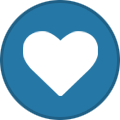
-
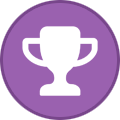
-

-

-

-
Free Download [OFFER] Microsoft Excel - Complete Course - Aulageo Published 4/2024 MP4 | Video: h264, 1920x1080 | Audio: AAC, 44.1 KHz Language: English | Size: 7.28 GB | Duration: 9h 46m Learn Excel from basic to advanced macros What you'll learn Learn Excel from scratch Learn Excel practically and completely Learn Excel tips Practice everything learned in Excel Requirements The course is from scratch Description The world is changing, and so is the workplace. To stay current, we must constantly learn and progress. With Excel, you can track your projects, manage your budget, calculate how much money you need to retire comfortably, and even find out how much coffee is left in your office coffee machine.Excel is a powerful tool for companies, individuals, and professionals. But there are so many hidden tricks that most don't know about. Don't be left behind in the digital age!SECTION 1In this section you will learn to:· Basic terms· Create, Save, and Recover files· Menus, Tabs, and Ribbon· Information entry and data format· Alignment and adjustment of content in cells· Preconfiguration of cells and formats· Tools: alignment, numbers, cells, editing, tables, illustrations, graphs, mini charts, themes, set up pages, review, view, data management.· Practices.SECTION 2We continue with the intermediate level of the Excel course, in which you will learn:Explanation of concepts: Sheet, book, and cell, customizing ribbon, definition and how to name range, left, right, or opposite click handling, dialog box management, pointer options, definition of formulas and functions.Data Management and Analysis: forms, preconfigured and custom cell styles, custom cell formatting, data tools, data validation, drop-down lists, date, time, custom error message, text in columns, links, sheets, workbooks, hyperlinks.Table management: This chapter explains the creation, management, and configuration of tables, knowing the tools available and the options they offer for data analysis. Table tools, table style options, subtotals, and slicers.You will also learn: insert pivot tables, visualization forms, update pivot tables, data analysis, timeline.Managing graphics: in this chapter we will learn how to create, modify, design, and structure graphics in Excel, knowing the types it offers and the ways to customize it depending on the analysis required of the information in the workbook or spreadsheet. Chart creation, chart types, chart customization.Image management: here we will explain the creation, modification, and manipulation of images in Excel. Types of images, inserting images, modifying images, formats and styles, shapes, SmartArt.SECTION 3With the help of our #exceltips you can convert information and get your job done faster and easier. Excel is more than a tool for crunching numbers. It's a powerful engine for creating and managing data, and with the right tricks, you can make it work for you!In this section you will learn how to get more out of Excel, apply to tricks with AutoCAD, Google Earth, and Microstation, whether you are an experienced professional or a beginner, you will love these tips and tricks that have been compiled especially for you.Includes: Conversion of coordinates from geographic to projected in UTM, decimals to degrees, minutes, and seconds, and plane coordinates to headings and distances. Also send Excel data to Google Earth, AutoCAD, and Microstation, all using Excel formulas.Additionally, learn how to work with advanced Excel functions using:· Macros, Record Macros· Timeline Filters and Data Slicer· Create form· Forms from Visual Basic· Create lists using ComboBox· Decisions using IF Function, Else using CheckBox· Print form· Access credentials to enter your Excel sheet· UTM coordinates· Geographical coordinates· Google EarthMaster the potential of Excel with these easy-to-understand tutorials. From workbooks to macros and automation, you'll see how it's possible to do more with less effort. In addition, you will never have to worry again, since you will have all the downloadable templates and resources at your disposal to be used in your daily life. #AulaGEO Overview Section 1: LEVEL I - EXCEL BASIC Lecture 1 Introduction Section 2: LEVEL I - BASIC CONCEPTS Lecture 2 Basic terms Lecture 3 Create, Save, and Recover files Lecture 4 Menus, Tabs, and Ribbon Section 3: LEVEL I - DATA MANAGEMENT Lecture 5 Information entry and data format Lecture 6 Alignment and adjustment of content in cells Lecture 7 Presetting of cells and formats Lecture 8 Alignment tool group Lecture 9 Practice 2 Lecture 10 "Number" tool group Lecture 11 "Number" tool group Lecture 12 Cells tool group Lecture 13 Toolkit "Editing" Lecture 14 Toolkit "Editing" Lecture 15 Practice 3 Section 4: LEVEL I - MANEJO DE IMAGENES Y GRAFICOS Lecture 16 "Table" and "Illustrations" tool group Lecture 17 "Graphics" and "Sparklines" tool group Section 5: LEVEL I - PAGE PREPARE FOR PRINTING Lecture 18 Toolbox "Themes" and "Configure page" Lecture 19 "Configure Page" Tool Group Lecture 20 Practice 4 Lecture 21 Tools "Review" ans "View" Lecture 22 Final practice Section 6: LEVEL I - EXTRA LESSON - FILTERS Lecture 23 Filter Management Section 7: LEVEL II - MICROSOFT EXCEL - INTERMEDIATE LEVEL Lecture 24 Introduction Lecture 25 Basic Concepts Lecture 26 Save As, Share, Protect Lecture 27 Practice 1 Section 8: LEVEL II - DATA MANAGEMENT AND ANALYSIS Lecture 28 Data Management, Cell Format, Search Data Lecture 29 Data Validation Lecture 30 Searches, Columns, Links, Hyperlinks Lecture 31 Sorting and Filters Lecture 32 Format Command Lecture 33 Scheme: Group, Ungroup and Subtotals Lecture 34 Practice 2 Section 9: LEVEL II - TABLE MANAGEMENT Lecture 35 Tables Lecture 36 Dynamic Tables Lecture 37 Practice 3 Section 10: LEVEL II - GRAPHICS MANAGEMENT Lecture 38 Create, Modify and Manage Graphics Section 11: LEVEL II - IMAGE AND FUNCTION MANAGEMENT Lecture 39 Tool: Images Lecture 40 Practice 4 Lecture 41 Management of Formulas and Functions Lecture 42 Practice 5 Section 12: LEVEL III - EXCEL MACROS Lecture 43 Tempo Scale Filters and Data Slicer Lecture 44 Macros Lecture 45 Form Command Lecture 46 Forms from Visual Basic Lecture 47 Create lists using ComboBox Lecture 48 Print Form Lecture 49 Access credentials to enter your excel sheet All public Homepage Recommend Download Link Hight Speed | Please Say Thanks Keep Topic Live [hide] No Password - Links are Interchangeable
-
Free Download [OFFER] Microsoft Endpoint Manager and Intune Training Published 3/2024 Created by Jobskillshare Community MP4 | Video: h264, 1280x720 | Audio: AAC, 44.1 KHz, 2 Ch Genre: eLearning | Language: English | Duration: 47 Lectures ( 9h 31m ) | Size: 4.8 GB Microsoft Intune and Endpoint Manager What you'll learn: Microsoft Endpoint Manager and Intune for streamlined user and device management Policy configuration, application deployment, and compliance enforcement Enhance troubleshooting skills and optimize device performance Endpoint security using Intune Requirements: Students should have a foundational understanding of basic networking and domain networks Description: In today's rapidly evolving Modern IT roles, mastering Microsoft Intune is crucial for IT professionals seeking to excel in modern IT support and administration roles. This comprehensive course equips you with the knowledge and skills needed to manage users, devices, applications, and security within Microsoft Intune.Why Learning Intune is Crucial for Modern IT Support Jobs: Microsoft Intune provides centralized management and security for devices and applications across various platforms. By mastering Intune, you can streamline management processes, enhance security posture, and improve user productivity, enabling your organization to adapt to the demands of the digital age.Learn to use Microsoft Endpoint Manager and Microsoft Intune, exploring their significance and capabilities in modern IT support environments.Learn the process of enrolling Windows 11 devices in Intune through a detailed lecture and demonstration.Learn to create users in Intune and assign appropriate licenses to access resources.Discover how to efficiently create groups in Intune to manage users based on different criteria.Understand how to assign administrative roles to users in Intune for effective management.Learn to manage membership in local user groups using Intune to control access to resources.By the end of this course, you will have the expertise to leverage Microsoft Intune effectively, empowering you to address the challenges of modern IT support roles with confidence and efficiency. Start your journey to mastering Microsoft Intune today! Who this course is for: Aspiring IT Professionals IT Administrators IT professionals looking to learn modern technologies Homepage Recommend Download Link Hight Speed | Please Say Thanks Keep Topic Live [hide] No Password - Links are Interchangeable
-
Free Download [OFFER] Sc-100 Microsoft Cybersecurity Architect Course With Sims Published 4/2024 MP4 | Video: h264, 1920x1080 | Audio: AAC, 44.1 KHz Language: English | Size: 12.17 GB | Duration: 18h 24m Get prepared for the SC-100 exam with instructor led labs and hands on simulations available 24/7 What you'll learn Learn the concepts and perform hands on activities needed to pass the SC-100 exam Gain a tremendous amount of knowledge involving securing Microsoft 365 and Azure Services Get loads of hands on experience with Microsoft Cybersecurity for Azure and Microsoft 365 Utilize hands on simulations that can be accessed anytime, anywhere! Requirements Willingness to put in the time and practice the steps shown in the course Description We really hope you'll agree, this training is way more then the average course on Udemy! Have access to the following:Training from an instructor of over 20 years who has trained thousands of people and also a Microsoft Certified TrainerLecture that explains the concepts in an easy to learn method for someone that is just starting out with this materialInstructor led hands on and simulations to practice that can be followed even if you have little to no experienceTOPICS COVERED INCLUDING HANDS ON LECTURE AND PRACTICE TUTORIALS:Design a resiliency strategy for ransomware & other attacks based on MS Security Working with business resiliency goals, identifying and prioritizing threatsMS ransomware best practices, including backup, restore, and privileged accessSecure backup and restore by using Azure BackupSecurity updates using the Azure Update ManagerDesign solutions that align with the MCRA and MCSBConcepts of cybersecurity capabilities and controls using Zero Trust securityConcepts of MS Defender for protecting against insider and external attacksNavigating the Microsoft Defender and Microsoft Purview admin centersUnderstanding insider risk policies as a mitigation solution Implementing insider risk management policies in Microsoft Purview Using the Zero Trust Rapid Modernization Plan (RaMP) as your security strategyDesign solutions that align with the Microsoft CAF and WAF FrameworksSecurity and governance based on Microsoft Cloud Adoption Framework (CAF)Security and governance based on Microsoft Azure Well-Architected FrameworkUsing Azure landing zones for implementing and governing securityThe DevSecOps process modelDesign solutions for security operationsSecurity operations capabilities to support a hybrid or multicloud environmentRequirements for centralized logging and auditing Setting audit permissions and enabling support Perform threat hunting by with audit logging Understanding the Kusto Query Language (KQL) for use in threat hunting Detection and response concepts of extended detection and response (XDR) Confirming we understand the concept of Microsoft Sentinel Setting up a Log Analytics workspace and Microsoft Sentinel workspace Confirming we understand the concepts of SIEM and SOAR Visualizing data ingestion for use in Microsoft Sentinel Understanding analytic rules in Microsoft Sentinel to support SIEM and SOAR Workflow for creating security analytic rules for incident response & management Workflow for creating built-in scheduled query rules Workflow for creating near-real-time (NRT) analytics rules Automation with security orchestration automated response (SOAR) Utilizing content gallery hunting queries for threat hunting Threat detection coverage by using MITRE ATT&CK Design solutions for identity and access managementUnderstanding SaaS, PaaS, and IaaS, & how it relates to Azure hybrid/on-premise Use cases with SaaS, PaaS, & IaaS including identity, networking, applications External identities, business-to-business (B2B), & business-to-customer (B2C)Managing business-to-business (B2B) settings within Entra IDUsing Entra ID external identities for a business-to-business (B2B) solutionCreating a tenant for using business-to-customer (B2C) scenariosDecentralized identities with the help of Microsoft Entra Verified IDThreat mitigation with sign-in logs in Microsoft Entra IDUnderstanding Entra Identity Protection for continuous access evaluationUsing Entra Identity Protection for securing authentication and authorizationThreat intelligence integration from Entra Identity Protection into MS DefenderUnderstanding Multi Factor Authentication (MFA)Implementing Muti Factor Authentication in Microsoft Entra IDImplementing Self Service Password Reset (SSPR) in Microsoft Entra IDUnderstanding Conditional Access Policies with a Zero Trust strategyImplementing Conditional Access Policies with a Zero Trust strategyConcepts of threat intelligence integration with Defender for Cloud Design and configure workflow automation in Microsoft Defender for CloudSetting up email notifications within Defender for CloudCreate and manage alert suppression rulesGenerate sample alerts and incidents in Microsoft Defender for CloudRemediate alerts and incidents by using MS Defender for Cloud recommendationsManage security alerts and incidentsAnalyze Microsoft Defender for Cloud threat intelligence reportsConcepts of securing the various types of identities using Defender for IdentityHybrid Active Directory Domain Services (ADDS) connections for secure identitiesCreating an Azure Key Vault for secrets, keys, and certificates Access control to secrets, keys, and certificates with Azure Key Vault Managing secrets, keys, and certificates with Azure Key vault Removing key vault servicesDesign solutions for securing privileged accessAssigning and delegating privileged roles by using the enterprise access modelUnderstanding RBAC for Identity governance & privileged access managementImplementing RBAC to provide privileged access management in Entra ID & AzureCreating a custom RBAC role in Microsoft Entra IDUsing RBAC to provide access to Azure resourcesImplementing RBAC to provide privileged access management in Microsoft 365Understanding Microsoft Entra Privileged Identity Management (PIM)Implementing Microsoft Entra Privileged Identity Management (PIM)Understanding entitlement management as an identity governance solutionCreating catalogs for entitlement managementImplementing entitlement management with Microsoft Entra Permissions ManagementUser access request entitlement management to an access packageIdentity governance with access reviews in Microsoft EntraPrivileged Access Workstation (PAW) and bastion servicesDesign solutions for regulatory complianceDetermining compliance requirements for security solution adaptationSolutions that address compliance requirements by using Microsoft PurviewUtilizing Microsoft Priva for privacy requirementsCreating Privacy Risk Management policies to meet privacy requirementsAzure Policy solutions to address security and compliance requirementsCompliance with Microsoft Defender for CloudDesign solutions for security posture management in hybrid and multicloudSecurity posture with regulatory compliance policies and MCSB Security posture with Microsoft Defender for CloudSecurity posture with Microsoft Secure ScoreEnabling support for Defender for servers within Defender for Cloud Enabling Microsoft Defender for Servers as a cloud workload protection solutionEnabling Microsoft Defender for App Service as a cloud app protection solutionIntegration with hybrid and multicloud environments by using Azure Arc Support for Microsoft Defender for DevOps within Defender for CloudUtilizing Microsoft Defender External Attack Surface Management (Defender EASM) Design solutions for securing server and client endpointsUsing Microsoft Defender for Endpoint for securing multiple platforms and OS' Configuring settings in Microsoft Defender for Endpoint Utilizing Microsoft Intune for mobile devices & client for endpoint protection Managing security requirements on mobile devices & clients endpoints with Intune Using security baselines to secure servers and client endpointsIoT, OT and ICS security discovery using Microsoft Defender for IoTSecure remote access with Microsoft Entra Global Secure AccessSpecify requirements for securing SaaS, PaaS, and IaaS servicesSecurity baselines for SaaS, PaaS, and IaaS servicesSecurity in your IoT workloadsWeb workload management with Azure App Service plans Creating an Azure App Service plan Adding an App Service for web workloads Securing web workloads with Azure App ServicesUnderstanding containers in Azure Creating a container instance in Azure Securing Azure container instancesContainer orchestration with Azure Kubernetes Service (AKS) Scaling container orchestration with Azure Kubernetes Service (AKS) Securing container orchestration with Azure Kubernetes Service (AKS)Design solutions for securing Microsoft 365Posture with Microsoft Secure Score & Microsoft Defender for Cloud secure scoreRequirements for a Microsoft 365 Defender security solutionSecure configuration & operational practices for Microsoft 365 workloads & dataDesign solutions for securing applicationsSecuring existing application portfolios and business-critical applicationsStandards and practices for securing the application development processConsiderations for API management and security solutionsUnderstanding secure access with Azure Web Application Firewall (WAF) Use cases for implementing the Azure Front Door Setting up an Azure Web Application Firewall (WAF) & Azure Front Door Removing existing resources up to this pointDesign solutions for securing an organization's dataUnderstanding data discovery and classification with Purview sensitivity labels Managing sensitive info types for a classification data governance solution Implementing a data governance & classification solution with sensitivity labelsVisualizing protection solutions with data at rest, data in motion & data in useUnderstanding the concepts of relational databases Setting up an Azure SQL database and connecting with SSMS Configuring Azure SQL firewall settings for client connectionsUtilizing Azure SQL dynamic maskingUtilizing Azure SQL database encryption Understanding the concepts of non-relational data and NoSQL Setting up an Azure Cosmos DB solution in Azure Protection and durability with replication of an Azure Cosmos DB Remove existing database resourcesGrasping the purposes of Azure Synapse Analytics Registering Azure Synapse as a resource provider Creating a SQL DB and server for use with Azure Synapse Analytics Adding an Azure Synapse workspace and Data Lake Storage account Visualizing the concepts of SQL Pool usage with Azure Synapse Analytics Setting up a SQL Pool for usage with Azure Synapse Confirming we understand the concepts of Azure Storage accounts Creating an Azure Storage account as a data storage solutionMitigating threats to data within our Azure Storage account solutionEnabling Defender for Storage within a Azure Storage accountUtilizing Microsoft Defender for SQL as a security solution ConclusionCleaning up resourceGetting a Udemy certificateBONUS Where do I go from here? Overview Section 1: Introduction Lecture 1 Welcome to the SC-100 course! Lecture 2 Understanding the Microsoft Environment Lecture 3 Foundations of Active Directory Domains Lecture 4 Foundations of RAS, DMZ, and Virtualization Lecture 5 Foundations of the Microsoft Cloud Services Lecture 6 DONT SKIP: The first thing to know about Microsoft cloud services Lecture 7 DONT SKIP: Azure AD is now renamed to Entra ID Lecture 8 Questions for John Christopher Lecture 9 Order of concepts covered in the course Lecture 10 Overlap with other certifications Section 2: Performing hands on activities Lecture 11 DONT SKIP: Using Assignments/Simulations in the course Lecture 12 Creating a free Microsoft 365 Account Lecture 13 Getting your free Azure credit Section 3: Design a resiliency strategy for ransomware & other attacks based on MS Security Lecture 14 Working with business resiliency goals, identifying and prioritizing threats Lecture 15 MS ransomware best practices, including backup, restore, and privileged access Lecture 16 Secure backup and restore by using Azure Backup Lecture 17 Security updates using the Azure Update Manager Section 4: Design solutions that align with the MCRA and MCSB Lecture 18 Concepts of cybersecurity capabilities and controls using Zero Trust security Lecture 19 Concepts of MS Defender for protecting against insider and external attacks Lecture 20 Navigating the Microsoft Defender and Microsoft Purview admin centers Lecture 21 Understanding insider risk policies as a mitigation solution Lecture 22 Implementing insider risk management policies in Microsoft Purview Lecture 23 Using the Zero Trust Rapid Modernization Plan (RaMP) as your security strategy Section 5: Design solutions that align with the Microsoft CAF and WAF Frameworks Lecture 24 Security and governance based on Microsoft Cloud Adoption Framework (CAF) Lecture 25 Security and governance based on Microsoft Azure Well-Architected Framework Lecture 26 Using Azure landing zones for implementing and governing security Lecture 27 The DevSecOps process model Section 6: Design solutions for security operations Lecture 28 Security operations capabilities to support a hybrid or multicloud environment Lecture 29 Requirements for centralized logging and auditing Lecture 30 Setting audit permissions and enabling support Lecture 31 Perform threat hunting by with audit logging Lecture 32 Understanding the Kusto Query Language (KQL) for use in threat hunting Lecture 33 Detection and response concepts of extended detection and response (XDR) Lecture 34 Confirming we understand the concept of Microsoft Sentinel Lecture 35 Setting up a Log Analytics workspace and Microsoft Sentinel workspace Lecture 36 Confirming we understand the concepts of SIEM and SOAR Lecture 37 Visualizing data ingestion for use in Microsoft Sentinel Lecture 38 Understanding analytic rules in Microsoft Sentinel to support SIEM and SOAR Lecture 39 Workflow for creating security analytic rules for incident response & management Lecture 40 Workflow for creating built-in scheduled query rules Lecture 41 Workflow for creating near-real-time (NRT) analytics rules Lecture 42 Automation with security orchestration automated response (SOAR) Lecture 43 Utilizing content gallery hunting queries for threat hunting Lecture 44 Threat detection coverage by using MITRE ATT&CK Section 7: Design solutions for identity and access management Lecture 45 Understanding SaaS, PaaS, and IaaS, & how it relates to Azure hybrid/on-premise Lecture 46 Use cases with SaaS, PaaS, & IaaS including identity, networking, applications Lecture 47 External identities, business-to-business (B2B), & business-to-customer (B2C) Lecture 48 Managing business-to-business (B2B) settings within Entra ID Lecture 49 Using Entra ID external identities for a business-to-business (B2B) solution Lecture 50 Creating a tenant for using business-to-customer (B2C) scenarios Lecture 51 Decentralized identities with the help of Microsoft Entra Verified ID Lecture 52 Threat mitigation with sign-in logs in Microsoft Entra ID Lecture 53 Understanding Entra Identity Protection for continuous access evaluation Lecture 54 Using Entra Identity Protection for securing authentication and authorization Lecture 55 Threat intelligence integration from Entra Identity Protection into MS Defender Lecture 56 Understanding Multi Factor Authentication (MFA) Lecture 57 Implementing Muti Factor Authentication in Microsoft Entra ID Lecture 58 Implementing Self Service Password Reset (SSPR) in Microsoft Entra ID Lecture 59 Understanding Conditional Access Policies with a Zero Trust strategy Lecture 60 Implementing Conditional Access Policies with a Zero Trust strategy Lecture 61 Concepts of threat intelligence integration with Defender for Cloud Lecture 62 Design and configure workflow automation in Microsoft Defender for Cloud Lecture 63 Setting up email notifications within Defender for Cloud Lecture 64 Create and manage alert suppression rules Lecture 65 Generate sample alerts and incidents in Microsoft Defender for Cloud Lecture 66 Remediate alerts and incidents by using MS Defender for Cloud recommendations Lecture 67 Manage security alerts and incidents Lecture 68 Analyze Microsoft Defender for Cloud threat intelligence reports Lecture 69 Concepts of securing the various types of identities using Defender for Identity Lecture 70 Hybrid Active Directory Domain Services (ADDS) connections for secure identities Lecture 71 Creating an Azure Key Vault for secrets, keys, and certificates Lecture 72 Access control to secrets, keys, and certificates with Azure Key Vault Lecture 73 Managing secrets, keys, and certificates with Azure Key vault Lecture 74 Removing key vault services Section 8: Design solutions for securing privileged access Lecture 75 Assigning and delegating privileged roles by using the enterprise access model Lecture 76 Understanding RBAC for Identity governance & privileged access management Lecture 77 Implementing RBAC to provide privileged access management in Entra ID & Azure Lecture 78 Creating a custom RBAC role in Microsoft Entra ID Lecture 79 Using RBAC to provide access to Azure resources Lecture 80 Implementing RBAC to provide privileged access management in Microsoft 365 Lecture 81 Understanding Microsoft Entra Privileged Identity Management (PIM) Lecture 82 Implementing Microsoft Entra Privileged Identity Management (PIM) Lecture 83 Understanding entitlement management as an identity governance solution Lecture 84 Creating catalogs for entitlement management Lecture 85 Implementing entitlement management with Microsoft Entra Permissions Management Lecture 86 User access request entitlement management to an access package Lecture 87 Identity governance with access reviews in Microsoft Entra Lecture 88 Privileged Access Workstation (PAW) and bastion services Section 9: Design solutions for regulatory compliance Lecture 89 Determining compliance requirements for security solution adaptation Lecture 90 Solutions that address compliance requirements by using Microsoft Purview Lecture 91 Utilizing Microsoft Priva for privacy requirements Lecture 92 Creating Privacy Risk Management policies to meet privacy requirements Lecture 93 Azure Policy solutions to address security and compliance requirements Lecture 94 Compliance with Microsoft Defender for Cloud Section 10: Design solutions for security posture management in hybrid and multicloud Lecture 95 Security posture with regulatory compliance policies and MCSB Lecture 96 Security posture with Microsoft Defender for Cloud Lecture 97 Security posture with Microsoft Secure Score Lecture 98 Enabling support for Defender for servers within Defender for Cloud Lecture 99 Enabling Microsoft Defender for Servers as a cloud workload protection solution Lecture 100 Enabling Microsoft Defender for App Service as a cloud app protection solution Lecture 101 Integration with hybrid and multicloud environments by using Azure Arc Lecture 102 Support for Microsoft Defender for DevOps within Defender for Cloud Lecture 103 Utilizing Microsoft Defender External Attack Surface Management (Defender EASM) Section 11: Design solutions for securing server and client endpoints Lecture 104 Using Microsoft Defender for Endpoint for securing multiple platforms and OS' Lecture 105 Configuring settings in Microsoft Defender for Endpoint Lecture 106 Utilizing Microsoft Intune for mobile devices & client for endpoint protection Lecture 107 Managing security requirements on mobile devices & clients endpoints with Intune Lecture 108 Using security baselines to secure servers and client endpoints Lecture 109 IoT, OT and ICS security discovery using Microsoft Defender for IoT Lecture 110 Secure remote access with Microsoft Entra Global Secure Access Section 12: Specify requirements for securing SaaS, PaaS, and IaaS services Lecture 111 Security baselines for SaaS, PaaS, and IaaS services Lecture 112 Security in your IoT workloads Lecture 113 Web workload management with Azure App Service plans Lecture 114 Creating an Azure App Service plan Lecture 115 Adding an App Service for web workloads Lecture 116 Securing web workloads with Azure App Services Lecture 117 Understanding containers in Azure Lecture 118 Creating a container instance in Azure Lecture 119 Securing Azure container instances Lecture 120 Container orchestration with Azure Kubernetes Service (AKS) Lecture 121 Scaling container orchestration with Azure Kubernetes Service (AKS) Lecture 122 Securing container orchestration with Azure Kubernetes Service (AKS) Section 13: Design solutions for securing Microsoft 365 Lecture 123 Posture with Microsoft Secure Score & Microsoft Defender for Cloud secure score Lecture 124 Requirements for a Microsoft 365 Defender security solution Lecture 125 Secure configuration & operational practices for Microsoft 365 workloads & data Section 14: Design solutions for securing applications Lecture 126 Securing existing application portfolios and business-critical applications Lecture 127 Standards and practices for securing the application development process Lecture 128 Considerations for API management and security solutions Lecture 129 Understanding secure access with Azure Web Application Firewall (WAF) Lecture 130 Use cases for implementing the Azure Front Door Lecture 131 Setting up an Azure Web Application Firewall (WAF) & Azure Front Door Lecture 132 Removing existing resources up to this point Section 15: Design solutions for securing an organization's data Lecture 133 Understanding data discovery and classification with Purview sensitivity labels Lecture 134 Managing sensitive info types for a classification data governance solution Lecture 135 Implementing a data governance & classification solution with sensitivity labels Lecture 136 Visualizing protection solutions with data at rest, data in motion & data in use Lecture 137 Understanding the concepts of relational databases Lecture 138 Setting up an Azure SQL database and connecting with SSMS Lecture 139 Configuring Azure SQL firewall settings for client connections Lecture 140 Utilizing Azure SQL dynamic masking Lecture 141 Utilizing Azure SQL database encryption Lecture 142 Understanding the concepts of non-relational data and NoSQL Lecture 143 Setting up an Azure Cosmos DB solution in Azure Lecture 144 Protection and durability with replication of an Azure Cosmos DB Lecture 145 Remove existing database resource Lecture 146 Grasping the purposes of Azure Synapse Analytics Lecture 147 Registering Azure Synapse as a resource provider Lecture 148 Creating a SQL DB and server for use with Azure Synapse Analytics Lecture 149 Adding an Azure Synapse workspace and Data Lake Storage account Lecture 150 Visualizing the concepts of SQL Pool usage with Azure Synapse Analytics Lecture 151 Setting up a SQL Pool for usage with Azure Synapse Lecture 152 Confirming we understand the concepts of Azure Storage accounts Lecture 153 Creating an Azure Storage account as a data storage solution Lecture 154 Mitigating threats to data within our Azure Storage account solution Lecture 155 Enabling Defender for Storage within a Azure Storage account Lecture 156 Utilizing Microsoft Defender for SQL as a security solution Section 16: Conclusion Lecture 157 Removing all resources Lecture 158 Getting a Udemy certificate Lecture 159 BONUS - Where to go from here IT people interested in learning and passing the Microsoft SC-100 Exam,People interested in learning a tremendous amount about Microsoft Cybersecurity for Azure and Microsoft 365 Homepage Recommend Download Link Hight Speed | Please Say Thanks Keep Topic Live [hide] No Password - Links are Interchangeable
-
Free Download [OFFER] Mastering Word for Microsoft 365 Made Easy Training Tutorial Published 4/2024 Created by TeachUcomp, Inc. MP4 | Video: h264, 1280x720 | Audio: AAC, 44.1 KHz, 2 Ch Genre: eLearning | Language: English | Duration: 211 Lectures ( 10h 4m ) | Size: 3.24 GB Word never looked so easy What you'll learn: Create Basic Documents Learn Basic Editing Skills Discover how to Format Fonts and Paragraphs Work with Tabs Add and Manipulate Pictures and Media Learn to Use Styles Effectively Add Page Backgrounds Insert and Edit Tables Mail Merge Create a Table of Contents Create Forms Secure Documents Much More! Requirements: Basic understanding and use of Windows Operating System Description: Embark on an Epic Journey to Master Word for Microsoft 365!Prepare to elevate your document-crafting skills to unparalleled heights with our dynamic course, "Mastering Word Made Easy"! Presented by TeachUcomp, Inc., this isn't just a course - it's a thrilling expedition into the boundless capabilities of Microsoft Word.What's in store for you:210 captivating video lessons 10 hours of expert guidance Beginner to advanced levels coveredJoin forces with our seasoned instructor, who will be your trusted guide throughout this exhilarating journey. Each lesson unfolds like a gripping tale, ensuring you grasp every concept with ease.Your toolkit includes:Comprehensive, printable instruction manual (Introductory, Intermediate, and Advanced- 369 pages) Additional images for enhanced comprehension Practice exercises to reinforce your newfound skillsTogether, we'll unlock the mysteries of Word. From crafting flawless documents to mastering text and image formatting, from becoming a table wizard to conquering mail merges and macros - there's no limit to what you can achieve.Whether you're a Word novice or upgrading from an older version, this course empowers you to become a Word virtuoso. Drawing from years of teaching experience and employing cutting-edge techniques, we've tailored a course that adapts to your unique learning style.Your journey to Word mastery is just a click away. Dive into our engaging video lessons or immerse yourself in our comprehensive manuals, and watch as your skills soar to new heights.Unleash the full potential of Microsoft Word and command attention with your documents - enroll in "Mastering Word Made Easy" today! Who this course is for: Students Office Personnel Managers Anyone wanting to learn Microsoft Word Homepage Recommend Download Link Hight Speed | Please Say Thanks Keep Topic Live [hide] No Password - Links are Interchangeable
-
Free Download [OFFER] Coursera - Microsoft Azure Fundamentals AZ-900 Exam Prep Specialization Last updated 3/2024 MP4 | Video: h264, 1280x720 | Audio: AAC, 44.1 KHz, 2 Ch Genre: eLearning | Language: English + srt | Duration: 155 Lessons ( 8h 6m ) | Size: 1.43 GB Launch your career in cloud computing. Prepare for the Microsoft AZ-900 certification exam. Skills you'll gain Application Design Microsoft Azure Cloud Computing Cloud Governance Strategy Test Preparation Cloud Computing Security Artificial Intelligence (AI) Internet Of Things (IOT) Cloud computing is rapidly expanding into all areas of businesses, creating new and exciting career opportunities. These opportunities cover a broad range of roles, from developers and architects to security professionals and data scientists. This program will give you the fundamental knowledge, skills, and confidence to begin your Microsoft Azure certification journey. This Microsoft Azure Fundamentals AZ-900 Exam Prep Specialization consists of four courses that will act as a bedrock of fundamental knowledge to prepare you for the AZ-900 certification exam and for a career in the cloud. The content of this program is tightly aligned to the AZ-900 exam objective domains. This program will provide foundational level knowledge on Microsoft Azure concepts; core Microsoft Azure services; core solutions and management tools; general security and network security; governance, privacy, and compliance features; Microsoft Azure cost management, and service level agreements. Ideal for IT personnel just beginning to work with Microsoft Azure or anyone wanting to learn about it. This Specialization will prepare you to take the AZ-900: Microsoft Azure Fundamentals exam. Upon completion of the Specialization, you will be offered a discount to the Microsoft Azure Fundamentals Certification Exam to be redeemed at Pearson Vue, Microsoft's proctor exam site. Limited discount vouchers are available on first-come-first-serve basis. Coursera and Microsoft may end the offer at any time. Applied Learning Project Learners will engage in interactive exercises throughout this program that offers opportunities to practice and implement what they are learning. They use the Microsoft Learn Sandbox. This a free environment that allows learners to explore Microsoft Azure and get hands-on with live Microsoft Azure resources and services. For example, when they learn about creating a SQL database, they will work in a temporary Azure environment called the Sandbox. The beauty about this is that you will be working with real technology but in a controlled environment, which allows you to apply what you learn, and at your own pace. You will need a Microsoft account to sign into the Sandbox. If you don't have one, you can create one for free. The Learn Sandbox allows free, fixed-time access to a cloud subscription with no credit card required. Learners can safely explore, create, and manage resources without the fear of incurring costs or "breaking production". Homepage Recommend Download Link Hight Speed | Please Say Thanks Keep Topic Live [hide] No Password - Links are Interchangeable
-
Free Download [OFFER] Data Analysis with Microsoft Excel Pivot Tables Published 3/2024 Created by Joseph Okon MP4 | Video: h264, 1280x720 | Audio: AAC, 44.1 KHz, 2 Ch Genre: eLearning | Language: English | Duration: 7 Lectures ( 1h 8m ) | Size: 649 MB Master How to Use Excel Pivot Tables for Data Analysis as a Complete Beginner What you'll learn: Sorting and Filtering Data with Pivot Tables Analyzing Data with Pivot Tables Advanced Pivot Tables Techniques Tips and Tricks for Effective Data Analysis Grouping and Categorizing data in Pivot Tables Incorporating Pivot Charts for Visual Representation Requirements: Microsoft Excel 2016-2019 or Office 365 Basic Experience with Excel Functionality (Charts & Formulas a plus!) Description: Pivot Tables in Microsoft Excel are an absolutely essential tool for anyone working with data in Excel.Data Analysis with Microsoft Excel Pivot Tables is designed for aspiring data analysts who want to harness the power of Pivot Tables in Excel to analyze and visualize data effectively. This comprehensive course will provide practical tips, tricks, and insights to help students become proficient in using Pivot Tables for Data Analysis tasks. Through hands-on exercises and real-world examples, students will learn how to manipulate, summarize, and present data efficiently, enabling them to make informed decisions and derive valuable insights from their data. Most exercises can also be applied to Excel 2016, Excel 2019, and Excel 365 as well.In this course, you will learn;How to Create Pivot Tables from Raw DataHow to Sort and Filter Data within Pivot Tables Advanced Pivot Table Techniques for Data AnalysisTips and Tricks for Effective Data AnalysisAnd much more...Looking for a course that will get you up and running with Excel Pivot Tables without wasting your time? That is exactly what this course delivers. Take your data analysis skills to new heights with this advanced course on Pivot Tables in ExcelThis course will equip you as a data analysts with the necessary skills and knowledge to leverage Pivot Tables effectively for data analysis tasks. By mastering the techniques covered in this course, you will gain a competitive edge in the field of data analysis and be well-prepared to tackle diverse analytical challenges in their professional endeavors.See you on the other side! Who this course is for: Anyone Looking to Pursue a Career in Data Analysis Excel Users who have Basic Skills but Would like to Become more proficient in Data Exploration and analysis Data Analysts Who Want to Master Pivot Tables Homepage Recommend Download Link Hight Speed | Please Say Thanks Keep Topic Live [hide] No Password - Links are Interchangeable
-
Free Download [OFFER] Udemy - Microsoft PowerPoint 365 for Beginners [OFFER] Udemy - Microsoft PowerPoint 365 for Beginners Published 3/2024 Duration: 6h51m | Video: .MP4, 1280x720 30 fps | Audio: AAC, 48 kHz, 2ch | Size: 3.85 GB Genre: eLearning | Language: English Enhance your presentation prowess with cutting-edge tools and techniques in PowerPoint 365. What you'll learn Navigate the PowerPoint 365 interface efficiently. Organize slides using modern layouts. Incorporate multimedia elements like video, audio, and animations. Implement modern text effects to improve visual appeal. Utilize diagrams and charts effectively for data presentation. Create accessible presentations for diverse audiences. Prepare and deliver presentations confidently. Implement time-saving shortcuts and hacks. Stay updated with emerging features in PowerPoint 365. Requirements An active Microsoft 365 account to access PowerPoint is beneficial to follow along. No prior experience needed, the course is for complete beginners. Description **This course includes downloadable instructor and exercise files to work with and follow along. Are you eager to take your PowerPoint skills to the next level and utilize the newest features Microsoft has to offer? If so, then this Microsoft PowerPoint 365 for Beginners course is for you. Whether you are a student looking to create a presentation for school or a working professional creating and amending complex, template-driven presentations for the business world, this course will teach you everything you need to know to get started with PowerPoint 365. Whatever your current skill level, you will learn something new in this course. You'll explore the basic principles of good presentation design and create your own presentation from scratch, step by step. We'll introduce newer features in PowerPoint 365 like Cameo, Slide Zooms, and the Morph Transition. We'll even look at brand-new AI features like Microsoft Copilot and Designer. By the end of this course, you should be able to work confidently with slides, shapes, images, videos, transitions, animations, and so much more. Plus, you'll learn valuable time-saving shortcuts and hacks along the way. So what are you waiting for? Let's start creating engaging presentations today with PowerPoint 365. In this course, you will learn how to Navigate the PowerPoint 365 interface efficiently. Organize slides using modern layouts. Incorporate multimedia elements like video, audio, and animations. Implement modern text effects to improve visual appeal. Utilize diagrams and charts effectively for data presentation. Create accessible presentations for diverse audiences. Prepare and deliver presentations confidently. Implement time-saving shortcuts and hacks. Stay updated with emerging features in PowerPoint 365. This course includes 6+ hours of video tutorials 75 individual video lectures Course and exercise files to follow along Certificate of completion Who this course is for Microsoft PowerPoint novice. Those who need a PowerPoint refresher and want to improve their knowledge. Users new to PowerPoint 365 and those upgrading from older stand-alone versions. Anyone who wants to learn how to give effective presentations using Microsoft PowerPoint. Homepage Recommend Download Link Hight Speed | Please Say Thanks Keep Topic Live [hide] No Password - Links are Interchangeable
-
Free Download [OFFER] Microsoft Word 365 for Beginners Published 3/2024 Created by Simon Sez IT MP4 | Video: h264, 1280x720 | Audio: AAC, 44.1 KHz, 2 Ch Genre: eLearning | Language: English | Duration: 95 Lectures ( 8h 33m ) | Size: 4.2 GB Master document creation, design, and collaboration with hands-on learning and real-world application with Word 365. What you'll learn: Learn to launch Word and navigate using ribbons, tabs, and menus. Efficiently create, save, and manage documents with templates and OneDrive. Switch views, use the Immersive Reader, and arrange documents effectively. Enter and format text, use cut, copy, paste, and explore advanced features. Format paragraphs, adjust alignment and spacing, and use lists effectively. Insert and format visuals like pictures, text boxes, and shapes. Format pages, set margins, work with breaks, and add headers and footers. Master tables of contents, footnotes, bibliographies, and referencing tools. Requirements: An active Microsoft 365 account to access Word is beneficial to follow along. No prior experience needed, the course is for complete beginners. Description: **This course includes downloadable instructor and exercise files to work with and follow along.Embark on a transformative journey with our Microsoft Word 365 for Beginners - your gateway to becoming a document superstar. Designed for individuals eager to enhance their document creation skills, this course covers the essentials of crafting functional and visually appealing documents while adhering to best practice guidelines. Whether you're a student composing essays or a professional navigating the complexities of business documents, this course equips you with the knowledge to excel in Word 365.No need to be perplexed by tabs, indents, or the intricacies of bibliographies and tables of authority. We'll guide you through the Word interface, unraveling the mysteries of styles, templates, and formatting. We'll elevate your skills from basic document creation to text entry and formatting. Want to add flair? Explore the integration of pictures, icons, charts, diagrams, and . Delve into references, citations, hyperlinks, and indexes with confidence.Stay ahead by exploring Word 365's latest features, including dictation and transcription. Throughout the course, discover efficient hacks and shortcuts for seamless document creation. By the end of the course, you should be able to approach Word documents confidently, ready to impress professors or future employers. Don't wait - join us on this Word 365 adventure, and let's elevate your document creation expertise together.In this course, you will able to:Launch Word, explore the start screen, and interact with ribbons, tabs, and menus.Customize the Quick Access Toolbar, employ useful keyboard shortcuts, and check spelling and grammar while typing.Create, save, and recover documents, utilize Word templates, and save documents to OneDrive for seamless collaboration.Switch between document views, utilize the Immersive Reader, and arrange documents with zoom features for enhanced readability.Enter and format text efficiently, master cut, copy, and paste techniques, and use the clipboard, format painter, and paste options.Format paragraphs, adjust alignment, spacing options, bullets, numbered lists, and learn to work with tabs.Understand Word themes, create custom themes with branded colors, and explore styles for consistent document aesthetics.Insert, format, and manipulate pictures, text boxes, shapes, and other graphics, utilizing alignment tools and the selection pane.Set margins, orientation, and page size, work with breaks, headers, footers, and page numbers, and insert hyperlinks and bookmarks.Explore references, perform mail merges, track changes and comments, and finalize documents by checking for issues and adding protection.This course includes:8+ hours of video tutorials90 individual video lecturesCourse and exercise files to follow alongCertificate of completion Who this course is for: Microsoft Word novice. Those who need a Word refresher and want to improve their knowledge. Users who have a foundation of Microsoft Word and seeking to advance their Word 365 knowledge. Homepage Recommend Download Link Hight Speed | Please Say Thanks Keep Topic Live [hide] No Password - Links are Interchangeable
-
Free Download [OFFER] Microsoft Power Platform Architect For Advanced Concepts Published 3/2024 MP4 | Video: h264, 1920x1080 | Audio: AAC, 44.1 KHz Language: English | Size: 158.54 MB | Duration: 0h 36m Master advanced concepts for Microsoft Power Platform Solution Architect with examples What you'll learn Learn learn Advanced concepts for Microsoft Power Platform Solution Architect Learn Power Apps, Power Automate, Power BI, and Power Virtual Agents Learn Power Query, Power Pivot, DAX concepts Learn workflows with Power Automate concepts Requirements You must have basics of IT knowledge Description You will learn about Advanced concepts of Microsoft Power Platform Solution Architect concepts. A Microsoft Power Platform Solution Architect is a pivotal role within organizations leveraging Microsoft's suite of low-code development tools to create custom business solutions. This role combines technical expertise with strategic vision to design, implement, and optimize solutions that address complex business challenges.As a Microsoft Power Platform Solution Architect, your primary responsibility is to understand the business needs of your organization and translate them into effective Power Platform solutions. This involves collaborating closely with stakeholders, including business users, IT teams, and executives, to gather requirements and define project objectives. Your expertise in the Power Platform's capabilities, including Power Apps, Power Automate, Power BI, and Power Virtual Agents, allows you to recommend the most suitable components for each solution. Your role requires strong analytical and problem-solving skills to assess complex business processes and identify opportunities for automation and improvement. You design scalable and efficient solutions that streamline workflows, enhance productivity, and drive business value. Microsoft Power Platform Solution Architect, you play a critical role in driving digital transformation and empowering organizations to achieve their business objectives through innovative and scalable solutions built on the Power Platform. Your combination of technical expertise, strategic thinking, and stakeholder management skills makes you an invaluable asset in today's rapidly evolving business landscape. Overview Section 1: Introduction Lecture 1 Introduction Lecture 2 Remote Repository in Azure Lecture 3 Continuous Monitoring in Azure Lecture 4 Github commands in Azure Lecture 5 Various Test cases in Azure This is for anyone who want to learn Advanced concepts for Microsoft Power Platform Solution Architect. Homepage Recommend Download Link Hight Speed | Please Say Thanks Keep Topic Live [hide] No Password - Links are Interchangeable
-
Free Download [OFFER] Microsoft Excel 365 Ultimate Beginner Guide Published 3/2024 Created by Simon Sez IT MP4 | Video: h264, 1280x720 | Audio: AAC, 44.1 KHz, 2 Ch Genre: eLearning | Language: English | Duration: 107 Lectures ( 10h 24m ) | Size: 6.15 GB Master Microsoft Excel 365, from basic skills to advanced efficiency techniques, and become a spreadsheet pro in no time What you'll learn: Access Microsoft 365, launch Excel, enhance efficiency with shortcuts, and navigate the interface. Master the order of operations, the 'Big 6' basic Excel functions, VLOOKUP, XLOOKUP, and logical functions. Differentiate absolute and relative referencing, create named ranges, and apply them in formulas. Format numbers, cells, rows, and columns, and utilize conditional formatting. Create Excel tables, sort, filter data, and visualize it with charts and sparklines. Customize page layout, freeze/unfreeze panes, and add headers, footers, and page breaks. Collaborate in Excel Online, co-author in real-time, and share workbooks seamlessly. Seamlessly integrate Excel workbooks into Teams and share them within Teams meetings. Requirements: An active Microsoft 365 account to access Excel is beneficial to follow along. No prior experience needed, the course is for complete beginners. Description: **This course includes downloadable instructor files to work with and follow along.Are you ready to conquer Excel 365 like a pro? Look no further. Our Microsoft Excel 365 Ultimate Beginner Guide is the perfect starting point for students and anyone eager to dive into the world of number-crunching, data organizing, and chart making. Need to know your cells from your columns? No worries, as we'll guide you through Excel's interface, introducing you to the world of workbooks and worksheets. Learn to navigate like a champ. Say goodbye to manual calculations and discover how to enter data efficiently, format numbers, and work with basic formulas and functions. Make graphs your secret weapon. Uncover the power of Excel's charting tools. We'll teach you how to create eye-catching visuals to impress your colleagues and managers. Data can be messy, but not for you. We'll explore how to sort, filter, and manage data effectively. Learn to share your work, collaborate with peers, and ensure your Excel skills shine in group projects. We'll cover sharing options and tips for stress-free teamwork. Become an Excel efficiency expert and discover shortcuts, hidden gems, and tips that will save you time and frustration. You can be an Excel guru in no time. By the end of this course, you should be able to confidently tackle Excel spreadsheets and impress your professors or future employers. So, what are you waiting for? Let's embark on this Excel adventure together. In this course, you will learn how to:Access the Microsoft 365 online portal, launch Excel desktop, navigate the interface, and improve efficiency with keyboard shortcuts. Understand the order of operations and the BODMAS rule and use the 'Big 6' basic Excel functions to create formulas. Know the difference between absolute and relative referencing, create named ranges, and use named ranges in formulas. Apply number formatting, format cells, rows, and columns, copy formatting with Format Painter, and work with conditional formatting.Perform lookups with VLOOKUP and XLOOKUP and use logical functions to make better decisions. Create and use Excel tables, sort and filter list data, present data with charts, and insert in-cell charts like sparklines. Freeze and unfreeze panes, adjust page setup options, and insert headers, footers, and page breaks. Protect cells, worksheets, and workbooks from editing and save the workbook in different file formats. Work with files in Excel Online, co-author spreadsheets with others in real time, and share workbooks with others. Add an Excel workbook to a Teams channel and share in a Teams meeting. This course includes:10+ hours of video tutorials100+ individual video lecturesCourse and exercise files to follow alongCertificate of completion Who this course is for: Microsoft Excel novice. No previous knowledge of Excel required. This course is created for absolute beginners. Those who need an Excel refresher and want to improve their knowledge. Users who have a foundation of Microsoft Excel and seeking to advance their Excel 365 knowledge. Homepage Recommend Download Link Hight Speed | Please Say Thanks Keep Topic Live [hide] No Password - Links are Interchangeable
-
Free Download [OFFER] Microsoft 365 - The Complete Beginner's Guide Published 3/2024 Duration: 7h44m | Video: .MP4, 1280x720 30 fps | Audio: AAC, 48 kHz, 2ch | Size: 3.28 GB Genre: eLearning | Language: English Master Microsoft 365 and boost your efficiency and productivity in the digital age. What you'll learn Sign in to the Microsoft 365 online portal, navigate the interface, and install the full desktop version of the Office applications. Master the basics of Outlook Online, add meetings and appointments to the calendar, work with notes, and manage contacts. Understand how file storage works in OneDrive for Business, use OneDrive with Office applications, and synchronize files to your computer. Set up Microsoft 365 groups, add members to groups, share files, and work with group connectors. Master the basics of Microsoft Teams, create and join teams and channels, and extend the capabilities of Teams by adding apps. Start conversations and on-demand meetings, schedule team meetings, and create breakout rooms. Work with tasks and cards in Microsoft Planner and organize tasks into buckets. Create and design a SharePoint team site and understand how SharePoint document libraries work. Create a notebook in OneNote, add sections and pages, and share the notebook with others. Create forms and quizzes in Microsoft Forms and collect survey responses. Create Yammer (Viva Engage) communities, create lists in Microsoft Lists, and use To Do to track and manage tasks. Enable Microsoft Loop for your team, create workspaces, and make content portable with loop components. Requirements No prior experience needed, the course is for complete beginners. An active Microsoft 365 account to access the applications. Description **This course includes downloadable instructor files to work with and follow along. Welcome to our comprehensive training course, Microsoft 365 - The Complete Guide, specifically designed for individuals like you who want to understand how Microsoft 365 works and how each application integrates seamlessly. In today's rapidly evolving digital landscape, efficient communication, seamless collaboration, and practical productivity tools are essential for individuals and organizations. Microsoft 365, a comprehensive suite of cloud-based applications, offers a powerful solution that empowers users to work smarter, connect better, and achieve more. Not sure where to start with Microsoft 365? Don't worry, as this course is for you! Our training course is tailored to meet the needs of the busy, modern user who wants to know how to use Microsoft 365 more efficiently. Throughout this course, we will embark on an immersive learning journey exploring a wide range of topics. We will unravel the sometimes confusing world of Microsoft 365 subscriptions. We'll take a whizz around the online portal. We'll see how to download the full desktop version of common applications like Word, Excel, and PowerPoint. We will also explore every aspect of Microsoft 365: Outlook Online, SharePoint, Microsoft Teams, OneDrive, OneNote, Planner, Forms, To Do, and so much more! In this course, you will learn how to Sign in to the Microsoft 365 online portal, navigate the interface, and install the full desktop version of the Office applications. Master the basics of Outlook Online, add meetings and appointments to the calendar, work with notes, and manage contacts. Understand how file storage works in OneDrive for Business, use OneDrive with Office applications, and synchronize files to your computer. Set up Microsoft 365 groups, add members to groups, share files, and work with group connectors. Master the basics of Microsoft Teams, create and join teams and channels, and extend the capabilities of Teams by adding apps. Start conversations and on-demand meetings, schedule team meetings, and create breakout rooms. Work with tasks and cards in Microsoft Planner and organize tasks into buckets. Create and design a SharePoint team site and understand how SharePoint document libraries work. Create a notebook in OneNote, add sections and pages, and share the notebook with others. Create forms and quizzes in Microsoft Forms and collect survey responses. Create Yammer (Viva Engage) communities, create lists in Microsoft Lists, and use To Do to track and manage tasks. Enable Microsoft Loop for your team, create workspaces, and make content portable with loop components. This course includes 7+ hours of video tutorials 85 individual video lectures Course and exercise files to follow along Certificate of completion Who this course is for Users new to Microsoft 365 and its applications. Anyone who wants to be more productive at work and organize their files with OneDrive for Business and SharePoint Online. Those who want to get the most out of Microsoft 365, including Outlook Online, Teams, Planner, Groups, and more. Homepage Recommend Download Link Hight Speed | Please Say Thanks Keep Topic Live [hide] No Password - Links are Interchangeable
-
Free Download [OFFER] Microsoft Office 365 Essentials Bundle 5-Course Bundle Published 3/2024 MP4 | Video: h264, 1920x1080 | Audio: AAC, 44.1 KHz Language: English | Size: 16.33 GB | Duration: 29h 39m Learn the essentials of Microsoft Office 365 in this amazing value 5-course bundle. What you'll learn Accessing the Microsoft 365 online portal, launching Excel desktop, navigating the interface, and improving efficiency with keyboard shortcuts. Performing lookups with VLOOKUP and XLOOKUP and using logical functions to make better decisions. Creating, saving, and recovering documents, utilizing Word 365 templates, and saving documents to OneDrive for seamless collaboration. Navigating the PowerPoint 365 interface efficiently and organizing slides using modern layouts. Sharing email folders, applying rules, and managing calendars seamlessly for teamwork efficiency with Outlook Online. Navigating Teams' interface to access and utilize essential functions and creating public and private teams for effective communication. Requirements An active Microsoft 365 account and subscription to access the applications is useful. No prior experience needed, the course is for complete beginners. Description **This bundle includes downloadable course instructor files and exercise files to work with and follow along.**Welcome to the Microsoft Office 365 Essentials Bundle, a comprehensive 5-course bundle designed to enhance your proficiency in fundamental Office 365 applications. With courses covering Microsoft Excel, Word, PowerPoint, Outlook Online, and Teams, you'll learn the essential skills to excel in various professional settings.Starting with the Ultimate Beginner's Guide to Microsoft Excel 365, you'll gain a solid foundation in spreadsheet creation and data analysis, progressing to beginner-level courses in Word, PowerPoint, Outlook Online, and Teams to master document creation, presentation design, email management, and team collaboration.Completing this course bundle will help equip you with versatile skills crucial for productivity and efficiency in today's workplace. Whether you're a student, professional, or entrepreneur, investing in this bundle can help ensure you have the knowledge to navigate Office 365 effectively and excel in your endeavors.What's included?Microsoft Excel 365: Ultimate Beginner GuideAccess the Microsoft 365 online portal, launch Excel desktop, navigate the interface, and improve efficiency with keyboard shortcuts. Understand the order of operations and the BODMAS rule and use the 'Big 6' basic Excel functions to create formulas. Know the difference between absolute and relative referencing, create named ranges, and use named ranges in formulas. Apply number formatting, format cells, rows, and columns, copy formatting with Format Painter, and work with conditional formatting.Perform lookups with VLOOKUP and XLOOKUP and use logical functions to make better decisions. Create and use Excel tables, sort and filter list data, present data with charts, and insert in-cell charts like sparklines. Freeze and unfreeze panes, adjust page setup options, and insert headers, footers, and page breaks. Protect cells, worksheets, and workbooks from editing and save the workbook in different file formats. Work with files in Excel Online, co-author spreadsheets with others in real time, and share workbooks with others. Add an Excel workbook to a Teams channel and share in a Teams meeting. Microsoft Word 365 for BeginnersLaunch Word, explore the start screen, and interact with ribbons, tabs, and menus.Customize the Quick Access Toolbar, employ useful keyboard shortcuts, and check spelling and grammar while typing.Create, save, and recover documents, utilize Word templates, and save documents to OneDrive for seamless collaboration.Switch between document views, utilize the Immersive Reader, and arrange documents with zoom features for enhanced readability.Enter and format text efficiently, master cut, copy, and paste techniques, and use the clipboard, format painter, and paste options.Format paragraphs, adjust alignment, spacing options, bullets, numbered lists, and learn to work with tabs.Understand Word themes, create custom themes with branded colors, and explore styles for consistent document aesthetics.Insert, format, and manipulate pictures, text boxes, shapes, and other graphics, utilizing alignment tools and the selection pane.Set margins, orientation, and page size, work with breaks, headers, footers, and page numbers, and insert hyperlinks and bookmarks.Explore references, perform mail merges, track changes and comments, and finalize documents by checking for issues and adding protection.Microsoft PowerPoint 365 for BeginnersNavigate the PowerPoint 365 interface efficiently.Organize slides using modern layouts.Incorporate multimedia elements like video, audio, and animations.Implement modern text effects to improve visual appeal.Utilize diagrams and charts effectively for data presentation.Create accessible presentations for diverse audiences.Prepare and deliver presentations confidently.Implement time-saving shortcuts and hacks.Stay updated with emerging features in PowerPoint 365.Microsoft Outlook Online 365 for BeginnersConstruct folders and subfolders for efficient email categorization.Employ advanced search and filters to streamline email retrieval effectively.Utilize Focused Inbox, Sweep, and archiving techniques for inbox organization.Share email folders, apply rules, and manage calendars seamlessly for teamwork efficiency.Microsoft Teams 365 for BeginnersIdentify Microsoft Teams' core features and their role in collaboration.Navigate Teams Interface to access and utilize essential functions.Create, join, and manage public and private teams for effective communication.Master messaging skills, including posting, receiving, and managing messages.Efficiently handle private messages to enhance focused communication.Manage teams and channels adeptly, applying actions like leaving and hiding teams.This bundle includes:29+ hours of video tutorials300+ individual video lecturesCourse and exercise files to follow alongCertificate of completion Overview Section 1: Excel 365 Beginners: Introduction Lecture 1 Course Introduction Lecture 2 WATCH ME: Essential Information for a Successful Training Experience Lecture 3 DOWNLOAD ME: Course Exercise Files Lecture 4 DOWNLOAD ME: Course Instructor Files Lecture 5 Excel 365 Online Portal Lecture 6 Exercise 01 Section 2: Excel 365 Beginners: Get Started in Excel 365 Lecture 7 Launch Excel Lecture 8 Explore the Interface Lecture 9 Work with Contextual Menus, Ribbons, and Panes Lecture 10 Customize the Quick Access Toolbar Lecture 11 Keyboard Shortcuts Lecture 12 Exercise 02 Section 3: Excel 365 Beginners: Create an Excel Spreadsheet Lecture 13 Excel Templates Lecture 14 Work with Workbooks and Worksheets Lecture 15 Save Workbooks to OneDrive Lecture 16 Enter Text, Numbers, and Dates Lecture 17 Custom Lists Lecture 18 Exercise 03 Section 4: Excel 365 Beginners: Introduction to Excel Formulas Lecture 19 The Order of Operations (BODMAS Rule) Lecture 20 A Simple Formula Lecture 21 The 'Big 6' Functions Lecture 22 Absolute vs Relative Referencing Lecture 23 Quick Calculations with Autosum Lecture 24 Auto-Fill and Flash Fill Lecture 25 Exercise 04 Section 5: Excel 365 Beginners: Use Named Ranges Lecture 26 What are Named Ranges? Lecture 27 Create Named Ranges Lecture 28 Use Named Ranges in Formulas Lecture 29 Exercise 05 Section 6: Excel 365 Beginners: Format Numbers and Cells Lecture 30 Apply Number Formats Lecture 31 Format Cells, Rows, and Columns Manually Lecture 32 AutoFormat Data Lecture 33 Find and Replace Formatting Lecture 34 Copy Formatting: Format Painter Lecture 35 Clear Cells Lecture 36 Exercise 06 Section 7: Excel 365 Beginners: Excel Tables Lecture 37 Excel Tables Explained Lecture 38 Format Data as an Excel Table Lecture 39 Table References in Formulas Lecture 40 Exercise 07 Section 8: Excel 365 Beginners: Format Worksheets Lecture 41 Work with Rows and Columns Lecture 42 Align Text and Numbers Lecture 43 Merge Cells vs Center Across Selection Lecture 44 Apply and Modify Themes Lecture 45 Exercise 08 Section 9: Excel 365 Beginners: Excel Lists Lecture 46 How to Structure a List Lecture 47 Sort a List: Single-Level Sort Lecture 48 Sort a List: Multi-Level Sort Lecture 49 Sort a List: Sort with Custom Lists Lecture 50 Filter a List - Numbers and Text Lecture 51 Filter and Sort by Color Lecture 52 Add Subtotals to a List Lecture 53 Exercise 09 Section 10: Excel 365 Beginners: Move and Link to Data Lecture 54 Cut, Copy, and Paste Lecture 55 Paste Options Lecture 56 Paste From Clipboard Lecture 57 Move and Copy Worksheets Lecture 58 3D Referencing Lecture 59 Insert Hyperlinks to Worksheets Lecture 60 Exercise 10 Section 11: Excel 365 Beginners: Introduction to Intermediate Formulas Lecture 61 Lookup Functions: VLOOKUP Explained Lecture 62 Lookup Functions: XLOOKUP Explained Lecture 63 Logical Functions: IF, AND, OR Lecture 64 Text Functions: PROPER, TRIM, CLEAN Lecture 65 Time and Date Functions: TODAY, NOW, WORKDAY Lecture 66 Exercise 11 Section 12: Excel 365 Beginners: Analyze Data Lecture 67 Quick Analysis Button Lecture 68 Choose the Right Chart Type Lecture 69 Present Data with Charts Lecture 70 Format a Chart Lecture 71 In-Cell Charts: Sparklines Lecture 72 In-Cell Charts: The REPT Function Lecture 73 Exercise 12 Section 13: Excel 365 Beginners: Conditional Formatting Lecture 74 Highlight Cell Values Lecture 75 Data Bars Lecture 76 Color Scales Lecture 77 Icon Sets Lecture 78 Exercise 13 Section 14: Excel 365 Beginners: Insert Pictures and Other Graphics Lecture 79 Add Interest with Pictures and Icons Lecture 80 Insert Shapes and Text Boxes Lecture 81 Create Diagrams using SmartArt Lecture 82 Insert and Clips Lecture 83 Insert and Respond to Threaded Comments Lecture 84 Exercise 14 Section 15: Excel 365 Beginners: Work with Views Lecture 85 Workbook Views and Zoom Lecture 86 Arrange Workbooks and Worksheets Lecture 87 Freeze Panes Lecture 88 Exercise 15 Section 16: Excel 365 Beginners: Prepare for Printing Lecture 89 Set Margins and Orientation Lecture 90 Set and Clear the Print Area Lecture 91 Insert Page Breaks Lecture 92 Set Print Titles and a Background Lecture 93 Insert Headers and Footers Lecture 94 Print a Workbook Lecture 95 Exercise 16 Section 17: Excel 365 Beginners: Finalizing the Spreadsheet Lecture 96 Protect Cells, Worksheets, and Workbooks Lecture 97 Inspect the Workbook for Issues Lecture 98 Save the Workbook in Different Formats Lecture 99 Exercise 17 Section 18: Excel 365 Beginners: Excel 365 Online Lecture 100 Work with Files in Excel Online Lecture 101 Share Workbooks with Others Lecture 102 Co-Author Workbooks in Real-Time Lecture 103 Add an Excel Workbook to Microsoft Teams Lecture 104 Excel Live: Share a Workbook in a Teams Meeting Lecture 105 Exercise 18 Section 19: Excel 365 Beginners: Course Close Lecture 106 Course Close Section 20: Word 365: Introduction Lecture 107 Course Introduction Lecture 108 WATCH ME: Essential Information for a Successful Training Experience Lecture 109 DOWNLOAD ME: Course Exercise Files Lecture 110 DOWNLOAD ME: Course Instructor Files Lecture 111 Word Online vs Word Desktop Lecture 112 Exercise 01 Section 21: Word 365: The Basics Lecture 113 Launch Word and Explore the Start Screen Lecture 114 Get Familiar with the Word Interface Lecture 115 Work with Ribbons, Tabs and Menus Lecture 116 Customize the Quick Access Toolbar Lecture 117 Useful Keyboard Shortcuts Lecture 118 Check Spelling and Grammar as You Type Lecture 119 Exercise 02 Section 22: Word 365: Get Started - Work with Documents Lecture 120 Word Templates Lecture 121 Create and Save a Document Lecture 122 Save Documents to OneDrive Lecture 123 Recover Unsaved Documents Lecture 124 Navigate Around a Document Lecture 125 Find Tools in Word Lecture 126 Exercise 03 Section 23: Word 365: View Documents Lecture 127 Switch Document Views Lecture 128 Use the Immersive Reader and Focus Lecture 129 Arrange Documents and Zoom Lecture 130 Exercise 04 Section 24: Word 365: Work with Text in Documents Lecture 131 Enter and Format Text Lecture 132 Move Text with Cut, Copy and Paste Lecture 133 Work with the Clipboard Lecture 134 Copy Formatting: Format Painter Lecture 135 Paste Options Lecture 136 Find and Replace Tool Lecture 137 Dictate and Transcribe Lecture 138 Exercise 05 Section 25: Word 365: Work with Paragraphs Lecture 139 Format Paragraphs and Alignment Lecture 140 Line and Paragraph Spacing Options Lecture 141 Show/Hide Markers (Non-Printing Characters) Lecture 142 Bullets and Numbered Lists Lecture 143 Indent Paragraphs Lecture 144 Align Text with Tabs Lecture 145 Exercise 06 Section 26: Word 365: Themes Lecture 146 Word Themes Explained Lecture 147 Create a Custom Theme with Branded Colors Lecture 148 Exercise 07 Section 27: Word 365: Word Styles Lecture 149 Word Styles Explained Lecture 150 Modify Styles in the Styles Pane Lecture 151 Reset to Default Styles Lecture 152 Create a Custom Style Lecture 153 Exercise 08 Section 28: Word 365: Insert Pictures, Tables, Shapes and Other Objects Lecture 154 Resources: Free Images and Video Lecture 155 Insert and Format Pictures Lecture 156 Background Remover Tool Lecture 157 Insert and Format Text Boxes Lecture 158 Insert and Format Shapes Lecture 159 Alignment Tools Lecture 160 Use the Selection Pane Lecture 161 Insert Other Graphics Lecture 162 Insert SmartArt, Charts and Lecture 163 Draw with Touch Lecture 164 Organize Information in a Table Lecture 165 Calculations in Word Lecture 166 Add a Watermark and Page Color Lecture 167 Exercise 09 Section 29: Word 365: Format Pages Lecture 168 Set Margins, Orientation and Page Size Lecture 169 Work with Page and Section Breaks Lecture 170 Insert Additional Pages: Cover Page and Blanks Lecture 171 Apply Column Layout (Newspaper Format) Lecture 172 Add Headers, Footers and Page Numbers Lecture 173 Insert Hyperlinks Lecture 174 Insert Bookmarks Lecture 175 Insert Reusable Content with Quick Parts Lecture 176 Exercise 10 Section 30: Word 365: References Lecture 177 Work with a Table of Contents Lecture 178 Use Footnotes and Endnotes Lecture 179 Build a Bibliography Lecture 180 Insert Captions and a Table of Figures Lecture 181 Create an Index Lecture 182 Insert a Table of Authorities Lecture 183 Exercise 11 Section 31: Word 365: Mail Merge Lecture 184 Mail Merge Wizard: Create Letters Lecture 185 Mail Merge Wizard: Create Envelopes Lecture 186 Create Labels with Merge Fields Lecture 187 Exercise 12 Section 32: Word 365: Track Changes and Comments Lecture 188 Track Changes: Markup a Document Lecture 189 Accept and Reject Changes Lecture 190 Add Comments Lecture 191 Exercise 13 Section 33: Word 365: Finalize a Document Lecture 192 Printing Documents Lecture 193 Check a Document for Issues, Compatibility and Accessibility Lecture 194 Document Protection Lecture 195 Exercise 14 Section 34: Word 365: Online Lecture 196 Work with Files in Word Online Lecture 197 Share Files with Others Lecture 198 Add a Word Document to Microsoft Teams Section 35: Word 365: Course Close Lecture 199 Course Close Section 36: PowerPoint 365: Introduction Lecture 200 Course Introduction Lecture 201 WATCH ME: Essential Information for a Successful Training Experience Lecture 202 DOWNLOAD ME: Course Exercise Files Lecture 203 DOWNLOAD ME: Course Instructor Files Lecture 204 PowerPoint 365 Desktop vs Powerpoint Online Lecture 205 Exercise 01 Section 37: PowerPoint 365: Modern Slide Layouts Lecture 206 The Golden Rules of Good Presentation Design Lecture 207 Free Resources and Inspiration Lecture 208 Exercise 02 Section 38: PowerPoint 365: Quick Start Lecture 209 Start Quickly with Themes and Templates Lecture 210 Quick Starter Outline Slides Lecture 211 Save Presentations to the Cloud (OneDrive) Lecture 212 Exercise 03 Section 39: PowerPoint 365: Essential Basics Lecture 213 Understand the PowerPoint Interface Lecture 214 Add Commands to the Quick Access Toolbar Lecture 215 Keyboard Shortcuts and Key Tips + Copilot for Bing Lecture 216 Exercise 04 Section 40: PowerPoint 365: Work with Slides Lecture 217 Slide Layouts Lecture 218 Organize Slides: Add, Remove, Duplicate and Rearrange Lecture 219 Change the Slide Background Lecture 220 Add a Transparent Overlay Lecture 221 AI in PowerPoint: Designer Lecture 222 Change Multiple Slides: Slide Master Lecture 223 Work with Text Boxes Lecture 224 Add Sections to a Presentation Lecture 225 Find and Replace Fonts Lecture 226 Copy Slides Between Presentations Lecture 227 Exercise 05 Section 41: PowerPoint 365: Get Creative with Images and Shapes Lecture 228 Add Images to a Presentation Lecture 229 Work with Shapes Lecture 230 Align and Group Objects Lecture 231 Z-Order and the Selection Pane Lecture 232 Fill Shapes with Images Lecture 233 Format and Add Effects to Objects Lecture 234 Copy Formatting: Format Painter and Eyedropper Lecture 235 Remove the Background from Pictures Lecture 236 Insert and Customize Icons and Other Graphics Lecture 237 Exercise 06 Section 42: PowerPoint 365: Modern Text Effects Lecture 238 Fill Text with an Image Lecture 239 Text Effect with Layers Lecture 240 Create Gradient Filled Text Lecture 241 Exercise 07 Section 43: PowerPoint 365: Diagrams, Charts and Lecture 242 Create and Format Charts Lecture 243 Use SmartArt to Create Diagrams Lecture 244 Insert and Clippings Lecture 245 Exercise 08 Section 44: PowerPoint 365: Video, Audio and Animation Lecture 246 Add Video and Control Playback Lecture 247 Create a 'Talking Head' Video with Cameo Lecture 248 Add and Work with Audio Files Lecture 249 Add Animation Effects to Objects Lecture 250 Use Slides Transitions in Presentations Lecture 251 The Morph Transition Lecture 252 Create Slide, Summary and Section Zooms Lecture 253 Exercise 09 Section 45: PowerPoint 365: Create Accessible Presentations Lecture 254 The Dictation Utility Lecture 255 Add Subtitles and Adjust Subtitle Settings Lecture 256 Add Alt Text to Images Lecture 257 Exercise 10 Section 46: PowerPoint 365: Prepare a Presentation for Delivery Lecture 258 Add Speaker Notes Lecture 259 Rehearse Timings and Rehearse with Coach Lecture 260 Custom Slide Show: Retain Audience Focus Lecture 261 Share and Collaborate on a Presentation Lecture 262 Restore Previous Revisions Lecture 263 Exercise 11 Section 47: PowerPoint 365: Deliver the Presentation Lecture 264 Use Presenter View Lecture 265 Present in Teams: PowerPoint Live Lecture 266 Get Live Audience Feedback with Integrated Forms Lecture 267 Exercise 12 Section 48: PowerPoint 365: Reuse the Presentation Lecture 268 Create and Save a Custom Theme Lecture 269 Create a Template to Reuse Later Lecture 270 Record and Export a Presentation Lecture 271 Export a Presentation as Other File Types Lecture 272 Exercise 13 Section 49: PowerPoint 365: The Future of PowerPoint Lecture 273 PowerPoint + Microsoft Copilot Lecture 274 Work with Copilot in Microsoft Bing Lecture 275 Unleash your Creativity with Microsoft Create Lecture 276 Exercise 14 Section 50: PowerPoint 365: Course Close Lecture 277 Course Close Section 51: Outlook Online 365 Lecture 278 Course Introduction Lecture 279 Outlook Email Basics - Part 1 Lecture 280 Outlook Email Basics - Part 2 Lecture 281 Create Outlook Folders and Subfolders Lecture 282 Email Search, Filter and Search Folders Lecture 283 Managing Emails: Focused Inbox and Sweep Lecture 284 Flag and Categorize Mail Lecture 285 Archive Emails Lecture 286 Create an Email Signature Lecture 287 Set up Automatic Replies Lecture 288 Share Email Folders with Others Lecture 289 Rules in Outlook Lecture 290 Advanced Email Settings Lecture 291 Outlook Calendar Basics Lecture 292 Add and Edit Events and Meetings Lecture 293 Share Your Calendar and Open Other Calendars Lecture 294 Export Outlook Data to a PST File Lecture 295 Work with Notes Lecture 296 Manage and Organize People (Contacts) Lecture 297 Add People (Contacts) Lecture 298 Course Exercise Lecture 299 Course Conclusion Section 52: Microsoft Teams Lecture 300 Course Introduction Lecture 301 What is Microsoft Teams? Lecture 302 Explore the Teams Interface Lecture 303 Create or Join Public and Private Teams Lecture 304 Post and Receive Messages Lecture 305 Bookmark, Edit and Delete Messages Lecture 306 Private Messages Lecture 307 Manage Teams and Channels Lecture 308 Leave, Hide and Delete a Team Lecture 309 Add Tabs and Search in Teams Lecture 310 Set Up Teams for Meetings and Calls Lecture 311 Initiate a Video or Audio Call On-Demand (Meet Now) Lecture 312 Schedule a Video or Audio Call (Teams and Outlook) Lecture 313 Share Your Screen and Files Lecture 314 PowerPoint and Excel Live in Teams Meetings Lecture 315 Brainstorm Ideas with Whiteboard Lecture 316 Breakout Rooms Lecture 317 Course Exercise Lecture 318 Course Close Users new to Microsoft Office 365 and those upgrading from older stand-alone versions.,Anyone who wants to be more productive at work and organize their spreadsheets, documents, mail, calendar, meetings, or presentations.,Those who want to get the most out of Microsoft 365, including Outlook Online andTeams. Homepage Recommend Download Link Hight Speed | Please Say Thanks Keep Topic Live [hide] No Password - Links are Interchangeable
